How to use dashboard preset templates
Dashboard templates are a great way to save some time!
With templates, you get the perfect dashboard, already filled with all your preferred KPIs, and easily customizable for your different clients or locations. Which means, you’re ready to go in seconds! You can create your dashboards right away, already pre-filled and ready to share, or simply have a starting point that you can customize as you wish.
With DashThis, you can create your own template, but one of the most time-saving ways to create dashboards is our vast selection of preset templates!
Here are some of the preset templates currently available in DashThis.
Here’s how to use our preset dashboard templates:
1- Start by creating a new dashboard; in your dashboard manager, click on Create Dashboard +

2- Choose your template. It’s very easy, all you have to do is click on the template you prefer!
You can choose a preset template, your own custom template, or start from scratch with a blank dashboard.
To navigate more easily, you can search for the name of the template or integration you’re looking for, as well as choose between periodic, campaign, or rolling dashboard templates.
Each template card contains a short description of the template, as well as the logos of the integrations presented in the dashboard template. You can also get the complete list of KPIs included in each one by clicking on the Details of the template card.
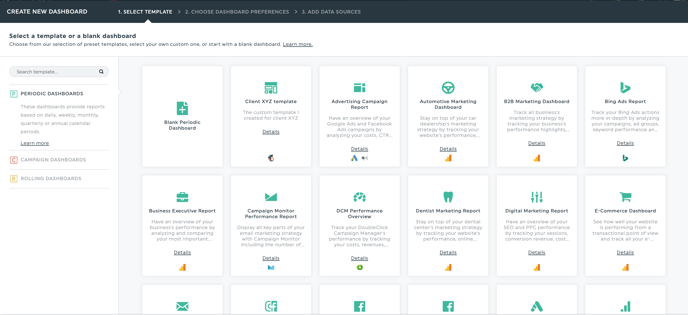
3- Choose your dashboard preferences; add a title, choose the time period, language and currency, and add a password if needed. Then simply click Next.

4- Add your data sources. You can choose to connect one or multiple integrations from the ones available in the template, you can also add new integrations that are already connected in your account, or connect new integrations.
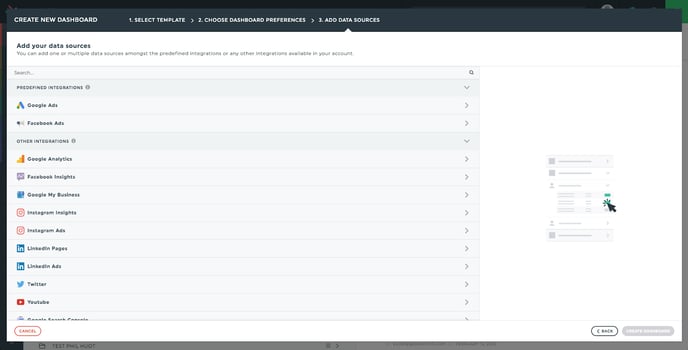
The Predefined Integrations automatically creates widgets in your template, whereas the Other Integrations don’t. For example, the Google Ads template will have Google Ads predefined widgets, but you can still connect your Google Analytics or Facebook Ads data by choosing them in the Other Integrations section.
Then simply click on Create Dashboard, and there you go!
It’s as simple as that!
Now, you can go ahead and create your very own custom templates if you want, and create as many new custom dashboards as you’d like!
If you have any questions or need help creating your dashboard, simply let us know!