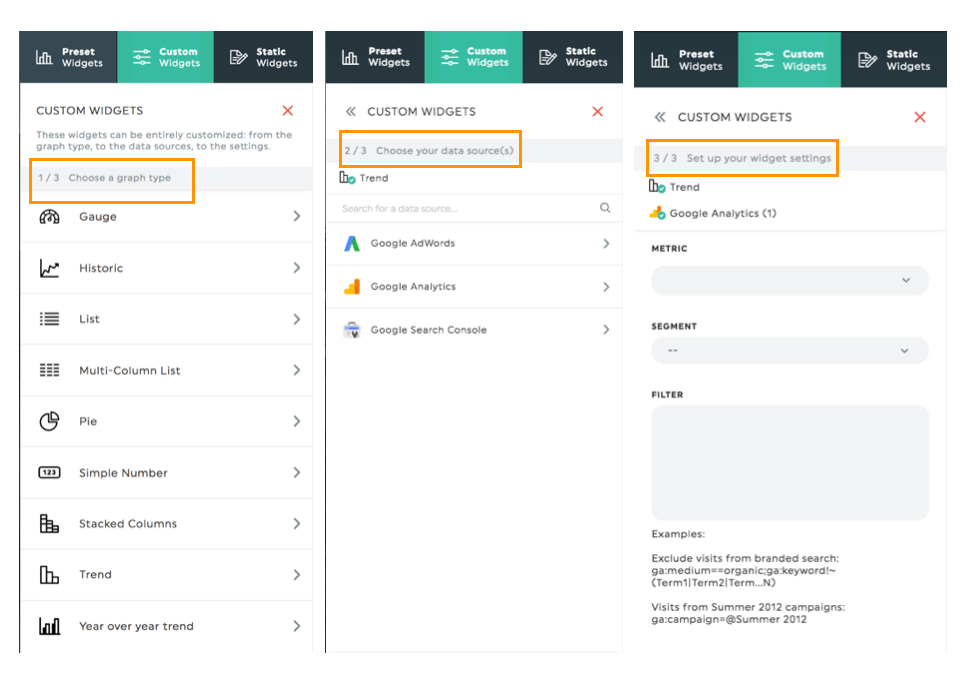How to add a widget?
Well, it’s time to create widgets and make this dashboard your own! The whole process is just a matter of a few clicks (between 2 and 4, actually).
Inside your dashboard, at the top left-hand corner, you will see the widget menu compose of three categories:
- Preset
- Custom
- Static
- Bundle

1. Preset widgets:
The preset widgets are popular metrics and/or KPIs that our experts have pre-selected for you. It’s the place to go if you’re in a hurry, or if you’re still not familiar with the world of metrics. They’re all grouped by category to simplify your research.
2. Custom widgets:
Custom widgets allow you to create your own widget type and KPI to represent your data as you wish to see it. You can choose from one of the nine widget graphs such as a pie, stacked columns, gauge, or other. Then, select your source followed by your metric and dimension (if included with the graph type, graph types with dimension include: List, Multi-list, Stacked-column, et Pie chart)
3. Static widgets:
Static widgets allow you to add other pieces of information, such as comments, editable numbers, or headers to divide your dashboard into sections.

4. Widget Bundles
This feature allows you to add a bundle of widgets within the same digital marketing category that we've created for you! At this time widget bundles are only available with Google Analytics 4. Learn more about how to use widget bundles
Need help with your widget?
Contact our Support Team here 💪🏼