How to connect with Bing Ads
Bing Ads, also known as (Microsoft Advertising) is beneficial to create a dashboard that focuses on paid search!
Integrate BingAds into DashThis
Permissions: To successfully connect your Bing Ads account to DashThis, you need to have a Super Admin role. Should you need more information about users and permissions, please go to the Microsofts roles and permissions article.
Step 1 - In DashThis, go to the integrations page and click on ADD + beside Bing Ads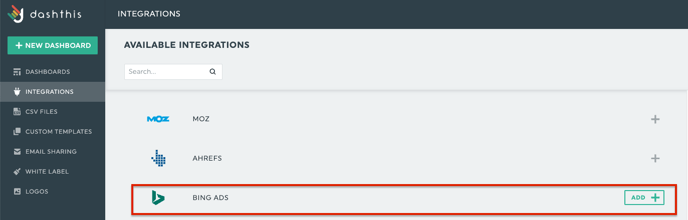
Step 2 - You’re then redirected to Bing Ads (aka Microsoft). Sign in as usual and allow DashThis to access your Bing Ads data 
Now you can create reports with Bing Ads 🙌 Not sure which data to import? No problem! We created a periodic dashboard template to help you. Simply go to your dashboard manager page and click on Create Dashboard, search through the periodic templates or write the integration's name, and find Bing Ads Report.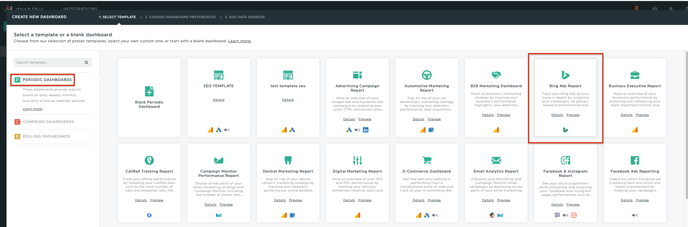
Need help with Bing Ads?
Contact our Support Team here 💪🏼
What's next:
Bing Ads metrics and dimensions