How to connect with Instagram Insights
Instagram Insights allows you to see engagement analytics that can improve your business marketing strategies. The good news? You can connect these insights to your reports seamlessly!
Integrate Instagram Insights into DashThis
Permissions: In order to successfully connect Instagram Insights to DashThis, you need to have a business or creator account on Instagram to view insights. Learn how to set up a business or creator account.
Keep in mind that you'll only see insights for content you've posted since you converted to a business or creator account. You can also tap the drop-down at the top of the screen to choose if you want to view insights for your selected preset or custom timeframe within the past 90 days.
Should you need more information about users and permissions, please go to Meta's help center.
Step 1 - Go to DashThis and click on the integrations page
Step 2 - Scroll down the list of available integrations and click on ADD + beside Instagram Insights
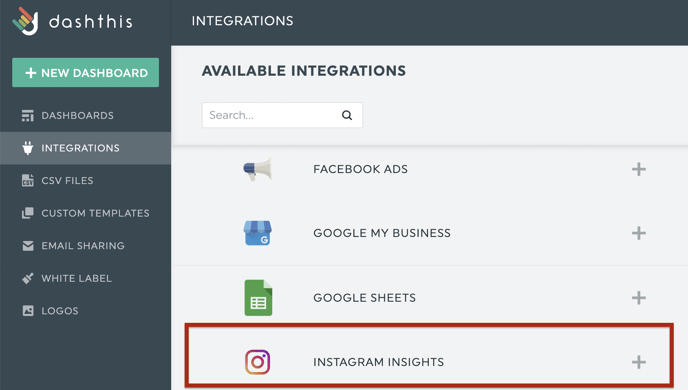
Step 3 - Sign in to your Facebook account
Important: When connecting Instagram Insights to DashThis, it is normal that you have to connect with your personal Facebook account. The list of pages managed by your business can be found in the Meta business settings.

Step 4 - Click on Edit previous settings.

Step 5 - Select Opt in to all current and future Pages, and click Continue.

Step 6 - Select Opt in to all current and future Businesses, and click Continue.

Step 7 - Select Opt in to all current and future Instagram accounts, and click Continue.

Step 8 - Confirm the DashThis-Instagram Insights integration setup by clicking on Save.

Step 9 - Click on Got it. You’ll then be brought back to your DashThis account.

Now you can create reports with Instagram Insights 🙌 Not sure which data to import? No problem! We created a periodic dashboard template to help you. Simply go to your Dashboard manager page and click on Create Dashboard, search through the periodic templates or search for the integration's name, and find Instagram Insights Report.
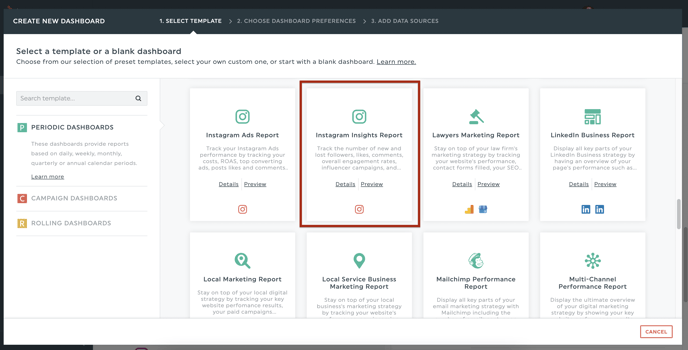
Need help with Instagram Insights?
Contact our Support Team here 💪🏼
What's next:
Instagram Insights metrics and dimensions
Instagram Insights notes/limitations