Instagram Insights notes/limitations
- If you need to connect your Instagram Page to your connected Facebook pages, you can do this by going to your Meta Business settings - Please note that you need to be a business admin to do this.
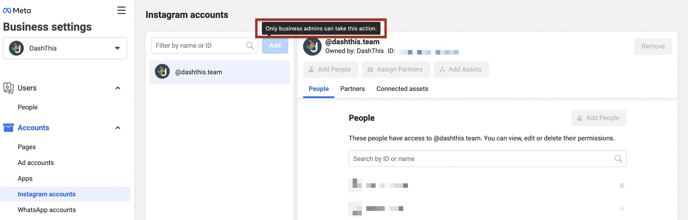
- When you create a widget with the followers metric, Instagram's API does not give us access to the historical data for a past period. As a result of this, your data will be displayed as a 0 at the time the widget is created.
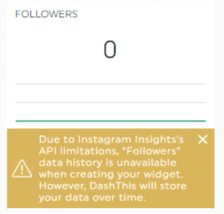 To see immediate results, please change the period at the top of your dashboard to the present period. Once your widget has been created, DashThis will begin storing historical data which will evolve over time based on your actual follower count.
To see immediate results, please change the period at the top of your dashboard to the present period. Once your widget has been created, DashThis will begin storing historical data which will evolve over time based on your actual follower count.
If you delete the follower's widget your data will still be available for that source if you choose to re-create it. - If you add multiple Instagram widgets to your dashboard in a short period of time, you may get an error message. Don’t worry, this is only because Facebook’s Graph API has a limit of 200 calls per hour per user, for Instagram Insights. All you have to do is wait a bit and refresh! Once a period is over (e.g. a month is completed in your monthly dashboard), your data will stop being refreshed automatically. You can refresh it manually if needed, by clicking on the “refresh” button when hovering over your widget.
- When using any of the “Post” dimensions in your widget, the results (ex. Impressions, Clicks, etc.) will show data for the posts published during the time period shown in your dashboard. On the opposite, when creating a widget without any dimension, the results will show data that happened during the time period shown in your dashboard, and for all posts on your page.
- All data related to archived posts won't be visible in your widgets.
- As for promoted posts, you need to use the Facebook Ads integration to report on this data since it is handled in your Facebook Ads manager account. To learn more, read our article on the subject.
- Collaborative posts are not available.
- Boosted posts made directly through the Instagram app are not available via the API. They must be created through Meta Ads; otherwise, no results will be returned.
-
Please note that data on Stories is not available in DashThis due to API limitations.
Here is an example of how you can see this data in your dashboard:
- Select a custom widget type (for example historic)
-
- Choose one of the 3 metrics that will have data (for example Reach)
-
- Under the filter section, select ''post type''
- Choose your value (for example equals)
- In the last filter drop-down, select your video or photo source type (Example Reels)
- Instagram Reels: META has started adding data for Instagram reels, however only the following metrics will display results: Reach, Comments, Engagement, and Likes.
Here is an example of how you can see this data in your dashboard:
- Collaborative Posts data is available only if you are the original author. Invited collaborators cannot access that post through the API, even if they accepted the collaboration invite.