How to connect with Google Ads
Google Ads provides a very powerful API to access its rich database. With DashThis‘s native integration of Google Ads, it’s easier than ever to create a great custom-paid search dashboard!
Integrate Google Ads into DashThis
Permissions: In order to successfully connect Google Ads to DashThis, you only need to have read-only permissions. Should you require more information on Google's user roles and permissions, please visit Google's help center.
Step 1 - Go to DashThis and click on the integrations page
Step 2 - Scroll down the list of available integrations and click on ADD + beside Google Ads
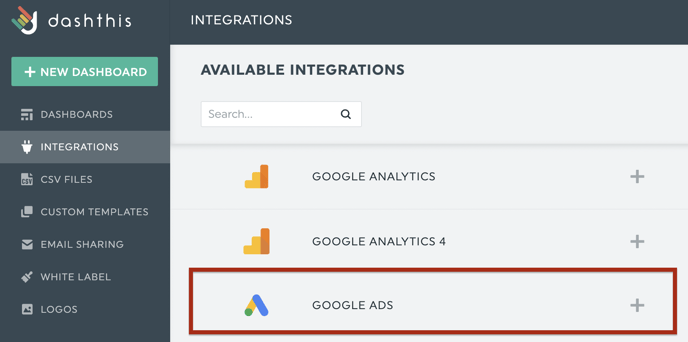
Step 3 - You’re then redirected to Google where you will sign in as usual and allow DashThis to access your Google Ads data (don’t worry – we only use it to generate your dashboards!)
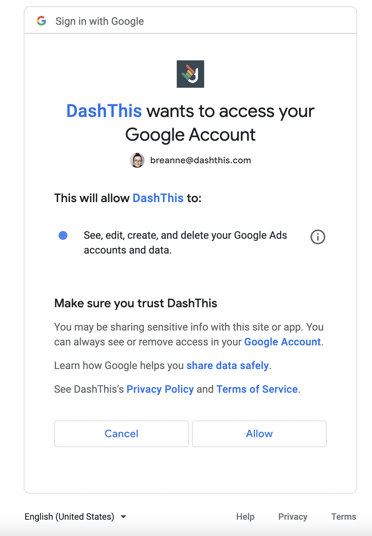
Now you can create reports with Google Ads 🙌 Not sure which data to import? No problem! We created a periodic dashboard template to help you. Simply go to your Dashboard manager page and click on Create Dashboard, search through the periodic templates or write the integration's name, and find Google Ads Report.
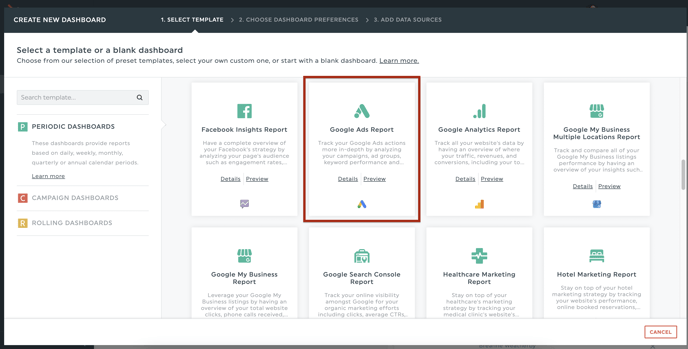
Should you need any assistance with Google Ads, please reach out to our Support Team 🤘
What's next:
Google Ads metrics and dimensions