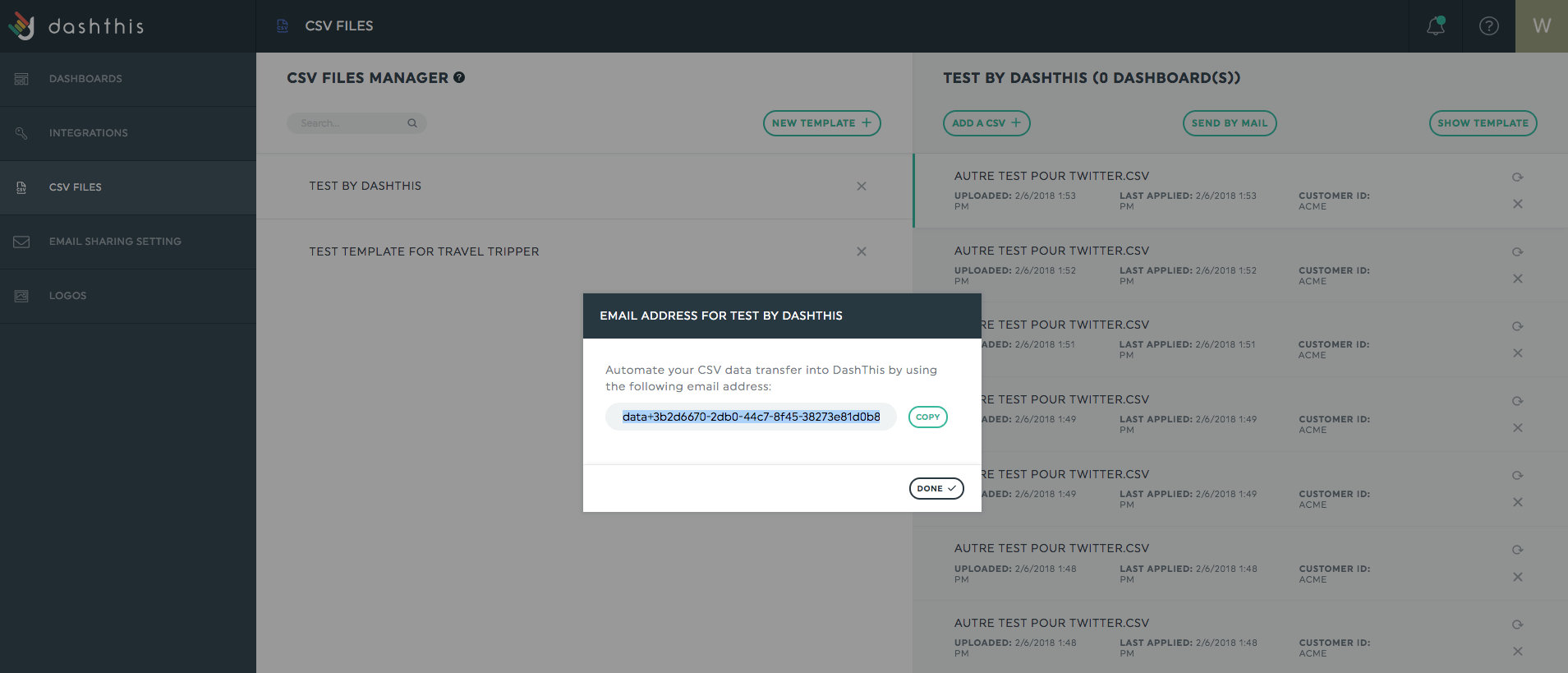We love making your life easier. That’s why we’ve added the possibility for you to send a CSV file by email to an already-existing template. You don’t even need to be connected to DashThis to do it. How sweet!
What is it?
In the CSV files manager, when you select a CSV template, the button “Send by Email” appears in the header. This function allows you to send a CSV file by email instead of uploading it through our system. Just remember that you can only send a file to an already-existing template.
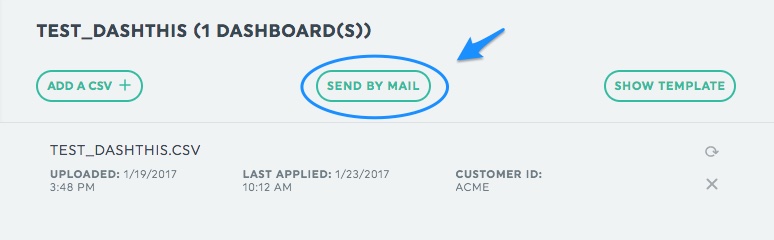
When you click the button, you’ll get a pop-up with the recipient’s email address that you can copy to your clipboard (the recipient is a specific DashThis mailbox linked to your CSV template). You can paste this email address into a new message in your preferred email manager, attach the CSV file you want to add and click “Send”. That’s it, you’re done!
How you can use it
If it isn’t very different from the “Add a CSV” option, why is it actually there?
Well, we know you have a busy life. This function allows you (or someone else!) to add a CSV file from anywhere. You can just save the email address provided and keep it in your files. When you need to add a new CSV file to your dashboard, you don’t have to connect to DashThis to keep your data up to date. You can also share it with a colleague and this person can send the CSV file without needing access to your account.
Another great way of using the “Send by Mail” function is with another platform. If you receive CSV files from a service or platform that offers automatic sending, you can provide the email address from the “Send by Mail” function, and the CSV files will automatically be sent to your template in DashThis. You don’t even have to think about it! For example, if you’re using MS Outlook, you can send file updates automatically directly from there (here’s some info on how to do it: https://www.msoutlook.info/question/236).
One last thing: “Send by Mail” is a totally different function than “Resend”, that you find next to every CSV file. “Send by Mail” adds a new CSV file to your template, while “Resend” will push the data from that specific CSV file to your dashboards.