How to use the Security Settings in your account
Do you want to know exactly what are the two functions in the Security Settings of your account? Take a look here!
We understand that some businesses may have to enable some security settings for example let’s say a bank or a government entity, when editing or viewing dashboards and you may need to apply extra security - we have a feature for you!
Click on your account settings (top right-hand corner) and click on security settings.
Welcome to the security settings! There are two features here that should be helpful! 
1 - Access Log
The first function in the Security Settings is the Acces Log which shows the activities that occurred in your account. This setting needs to be activated in order for you to monitor your dashboard access.
Which activities will you see?
- When a dashboard was opened
- The IP address and the username (if applicable) of who opened a dashboard
- Who edited/viewed the dashboard
Note: The Access Log will show both the dashboards accessed in Edit mode and in View mode (by your customers).
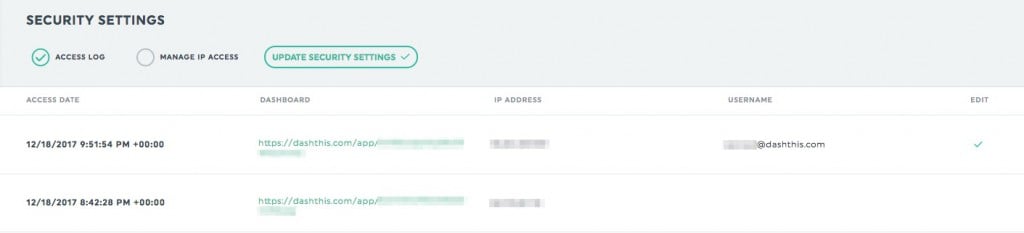
When enabling the Access Log function, please make sure to check the circle beside Access Log and click on ''Update Security Settings'' 
2 - Manage IP Access
The second function will give users access to your dashboards by IP address. This is useful if you are on a private network. This way, you are sure nobody outside the authorized IP address will see any of your reports.
Note: The IP addresses you add in this section will have access to all of your dashboards - therefore, make sure that you are also enabling the IP addresses of people looking at your dashboards when in View Mode.
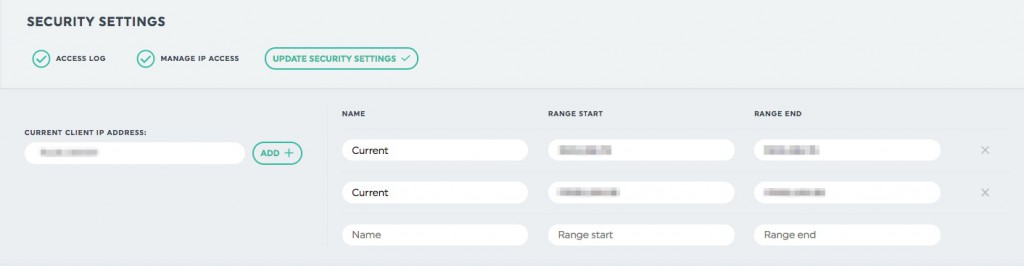
Important:
- If you have a custom domain set up but your client is getting a 404 page, verify your security settings and make sure that ''manage IP access'' is unchecked.

- Both settings apply to all dashboards - should you wish to make a specific dashboard private, you can add a password, click on your dashboard settings, and create a password (image below). Learn more about dashboard passwords HERE

Have any questions regarding security? Reach out to our Support Team to assist you! 🤗