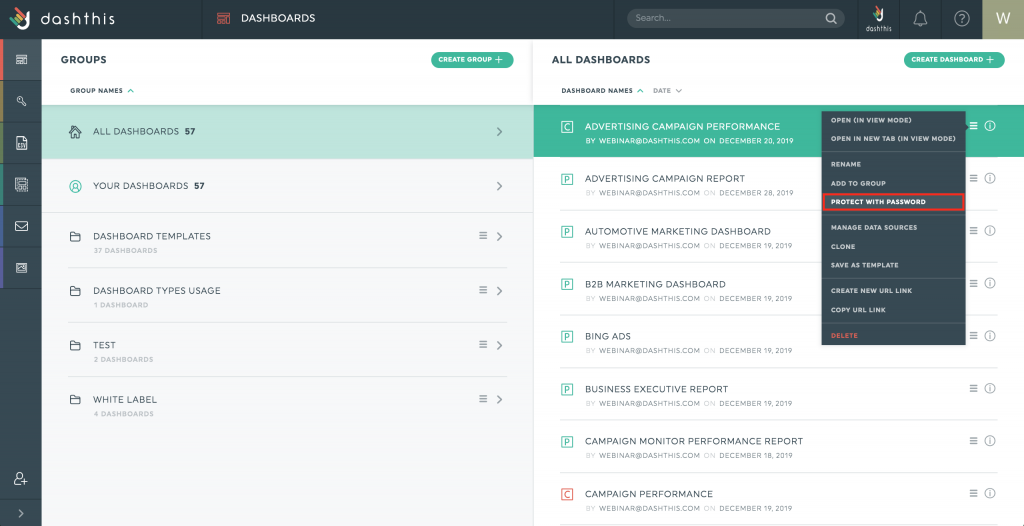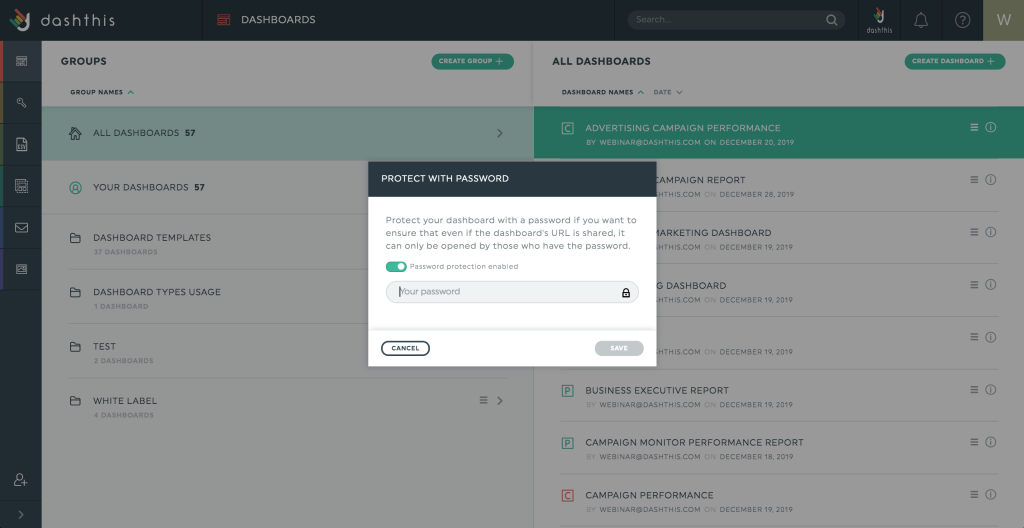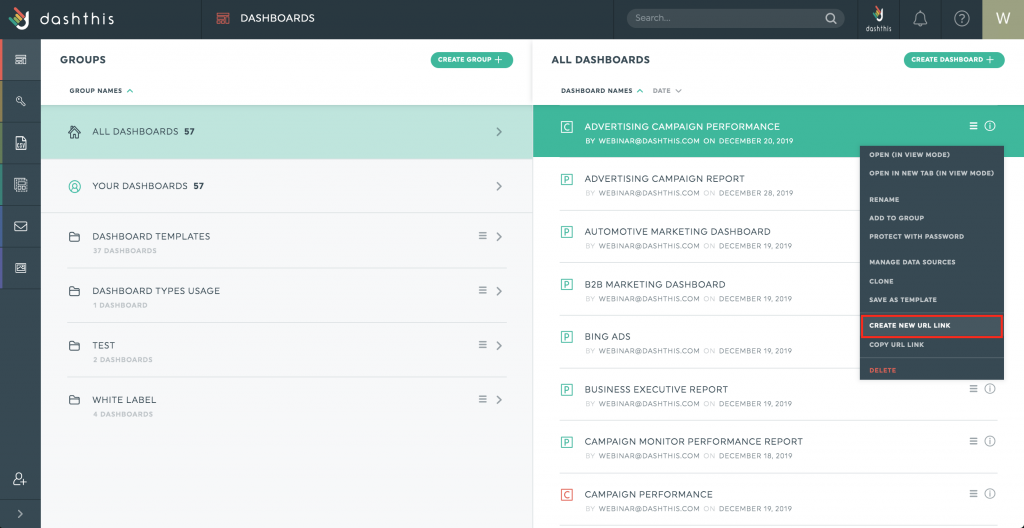How to add a password to a dashboard?
You have dashboards or groups that you would like to keep private? No problem! You can add a password to your dashboards or to groups if you want to.
In the dashboard manager, just click on the option Protect with password in the dashboard’s or group’s menu.
Check the box Check to add password protection, write your password, and click Save.
Once the dashboard or the group is protected with a password, a lock icon appears under the dashboard’s or the group’s name.

To modify or remove your password, open the dashboard’s or group’s menu, and click on “Change password” in order to make your changes.
It is important to note that the password will not be required if you open a dashboard when you are connected to your DashThis account.
However, it will be required when someone opens your dashboard. So we recommend you to share this password only to the people supposed to receive your dashboard’s link.
An unlocked dashboard stays unlocked for one hour. After that period, the person will be asked to enter the password again when refreshing the page.
In the dashboard’s and group’s menus, you’ll find the option Create new URL link. This option allows you to generate a new URL for your dashboard. This is another useful option if you don’t want to use the lock option. By pressing this button, all previous URL links to your dashboard will be useless.