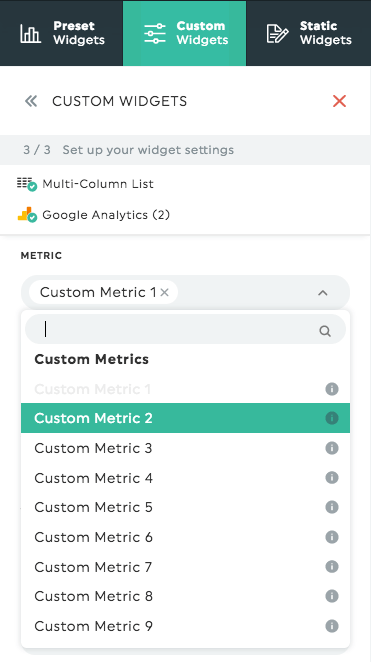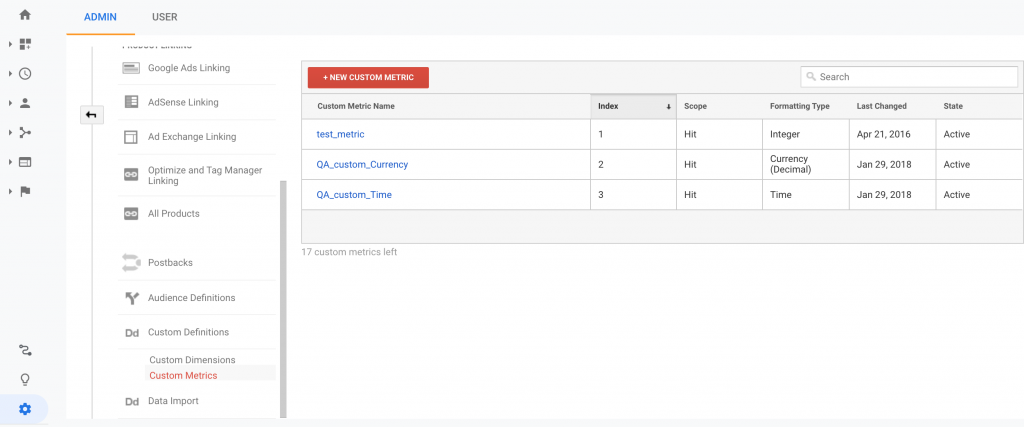- Help Center
- Integrations
- Google Analytics
-
Getting Started
-
Integrations
- Adform
- Ahrefs
- Bing Ads
- CallRail
- Campaign Monitor
- CSV
- Campaign Manager 360
- Facebook Ads
- Facebook Insights
- Google Ads
- Google Analytics
- GA4
- Google My Business
- Google Search Console
- Google Sheets
- HubSpot
- Instagram Insights
- Instagram Ads
- Keyword.com
- Klaviyo
- LinkedIn Ads
- LinkedIn Pages
- Mailchimp
- Marchex
- Moz
- Perfect Audience
- Search Ads 360
- SEMrush
- Shopify
- TikTok Ads
- Webceo
- Youtube
-
Dashboards
-
Widgets
-
Account
-
Got a question?
How to integrate Google Analytics Universal custom metrics and dimensions in a dashboard?
Google Analytics allows to create up to 20 custom metrics and up to 20 custom dimensions in your account. This can be very helpful when you want to measure very specific KPIs that aren’t automatically tracked by Google Analytics.
Here is an interesting article on how to use custom definitions in Google Analytics.
These custom metrics and dimensions are available in your DashThis dashboards. To access them, you simply need to create a Custom Widget and select the right metric or dimension in the drop-down menus.
Make sure to select the right number of your metric or dimension by comparing it to the Index in Google Analytics custom definitions section.
One thing to remember: only Universal Analytics profile users can report on custom metrics and dimensions. Visit Google help to find more about how to set up custom dimensions or metrics. If your Google Analytics profile is not a Universal Analytics one, then choosing custom metrics or dimension will throw an error.