How to connect with Pinterest Ads
Integrate Pinterest Ads into DashThis
Permissions: In order to successfully connect Pinterest Ads to DashThis, you need to have an admin, analyst or campaign manager role. Should you need more information about users and permissions, you can read Pinterest's article.
Step 1 - Go to DashThis and click on the integrations page
Step 2 - Scroll down the list of available integrations and click on ADD + beside Pinterest Ads

Step 3 - Sign in to your Pinterest account
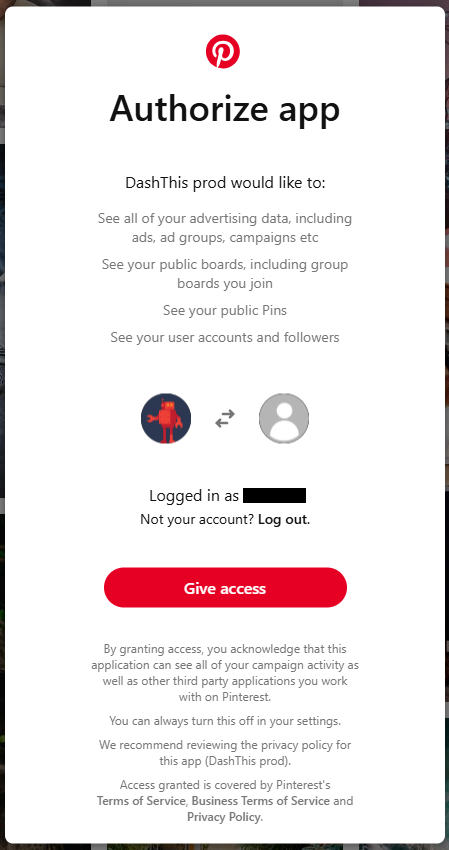
You can now create reports with Pinterest Ads 🙌
Looking for inspiration on what to include in your report? Check out our pre-built Pinterest Ads dashboard templates! You can find them by clicking "Create a Dashboard" in your Dashboard Manager. Want to add a few quick Pinterest Ads insights to an existing dashboard? We also offer handy widget bundles to add multiple widgets focused on a theme at once!