By using Google Sheets as a third-party tool, you can import your Shopify data into DashThis easily by following a few steps.
At this time, DashThis does not provide a direct integration for Shopify data but if there is a will, there is a way! Using our Google Sheets integration, you can easily export your data directly from Shopify and import it into DashThis.
Not sure which data to import? That's okay because not only do we cover all the steps necessary to import your data but we even suggest which fields you should choose to get the most out of your report!
First things first, make sure that you have the data export reports app:
- Connect to your Shopify app store > Log in to Shopify
- Download the Data Export Reports app by Estore Automate
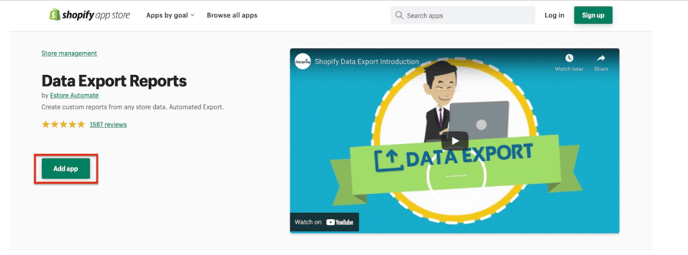
Now, let's go ahead and export your Shopify data into DashThis!
Step 1: Log in to your Shopify Store
Step 2: Click on Apps (left-hand menu)
Step 3: Click on Data Export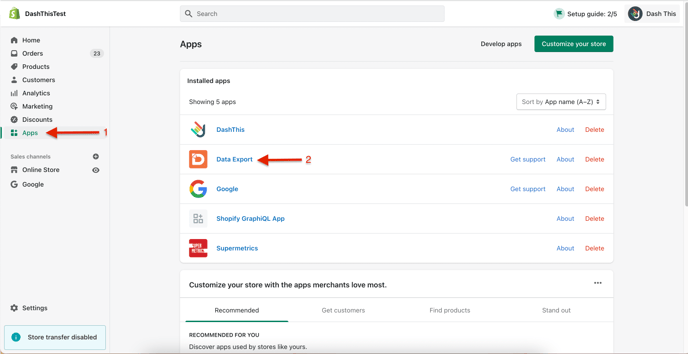
Step 4: Click on Create Report top left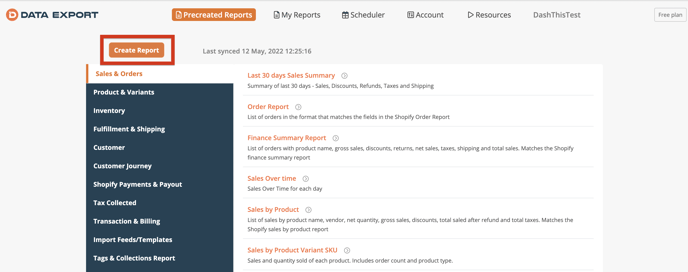
Step 5: Choose a report (ex: order report) and fill in the Report name and add a description if you need to.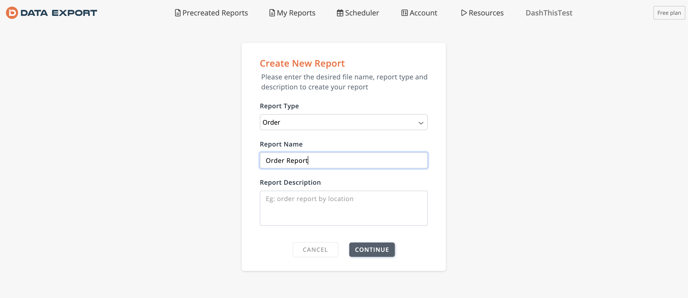
Step 6: Field selection - we recommend choosing the following: Order Date, Total Quantity, Net Quantity, Gross Sales, Net Order Amount, Tax, Discounts, Shipping, Returns, Quantity Returned:
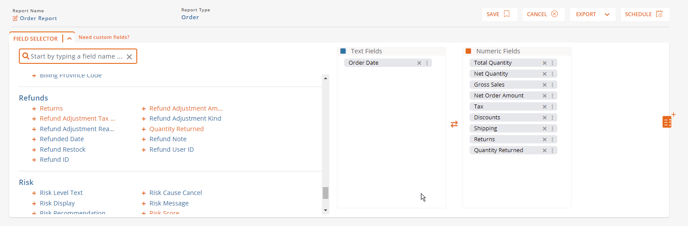
Step 7: Choose a date range at the top left and make sure that there is data for that store. (ex: Last month, in a monthly dashboard)
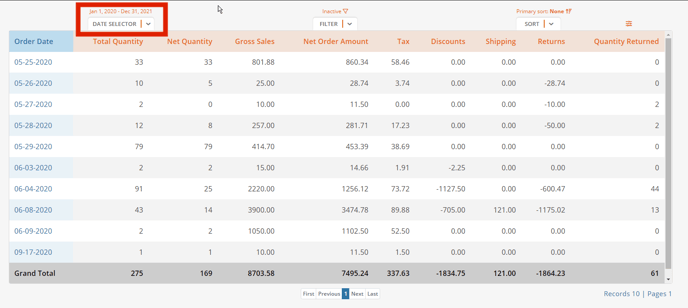
Step 8: At the top right, click on SORT and remove ''Show Grand Total''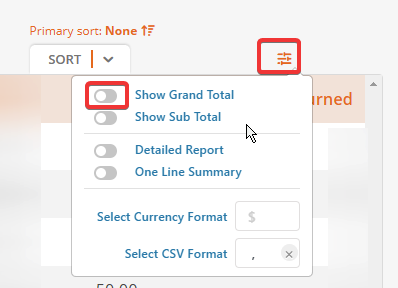
Step 9: Save your Shopify report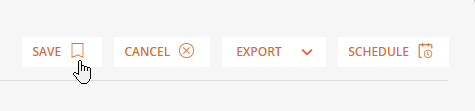
Step 10: Once you have saved your Shopify report, click on Scheduler to upload your Google Sheet report.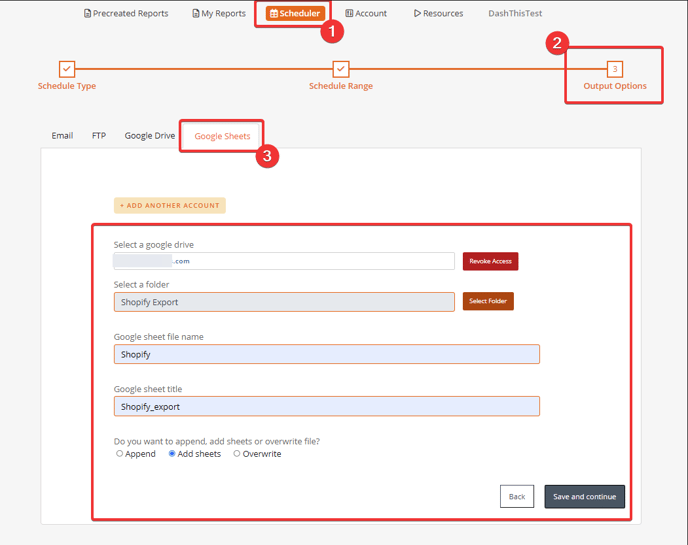
*Notes for Step 10:
- You can also export a CSV file manually, then import it into Google Sheets to verify the export format and make sure that all of the columns have the right data format in Google Sheets - You can find our Google Sheet format in its own dedicated article. Learn more about integrating Google Sheets into DashThis
Lastly, it's time to connect your Google Sheets in DashThis!
- Let's go to your DashThis integrations manager page and upload your Google Sheet
- Click on ADD+ beside Google Sheet
- Connect your account
- Select your Shopify Spreadsheet and add it to DashThis
All done! Great job!
You can now create a dashboard with Shopify data! 🎉
Notes:
If you do not have access to Google Sheets, you can also import your data via our CSV integration. For performance reasons, DashThis can only import 52 columns and 50,000 rows from a spreadsheet file.
Have a question about importing Shopify data to DashThis? Reach out to our Support Team for help 😄
