Google Analytics 4 filters
1. In DashThis, we created pre-made filters to help you drill down your data.
For example, let's create a list widget to see our Total Users (metric) by Source / Medium (dimension).
I'd like to only display the Source / medium result, easy!
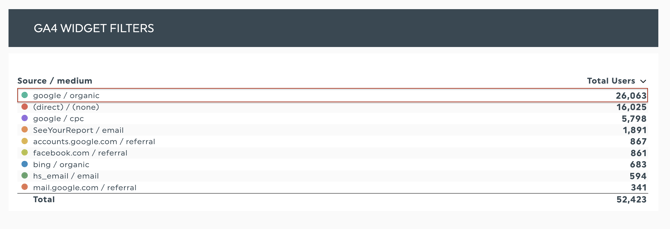
Step 1. Click on ''edit widget'' settings to the right
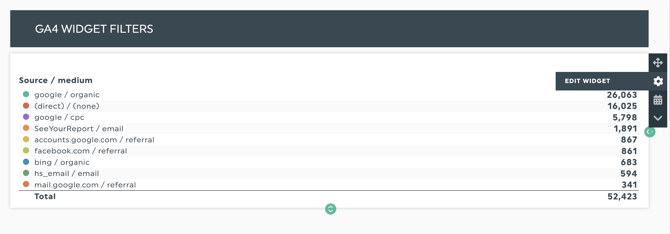
Step 2. Go to your widget's basic settings and scroll down to the filter(s)
Step 3. You will have 3 boxes. (1) Your dimension (2) the value (3) the result

Step 4. Once you've made your selection, click on ADD and SAVE
And there is how you can use the pre-made filter option for your widget to only display my Source /Medium as google / organic.
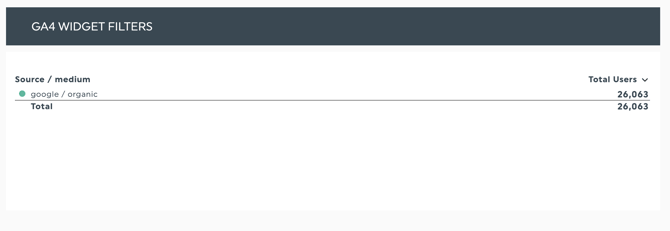
2. To add multiple values to the same widget, you can add a comma between your entries, for example: 
You should only use the comma method when you want your results to display values as in ''OR'' (please do not use spaces after the comma) 😊
If you want to exclude multiple values from the same widget result, you will need to create a separate filter for each entry. For example:
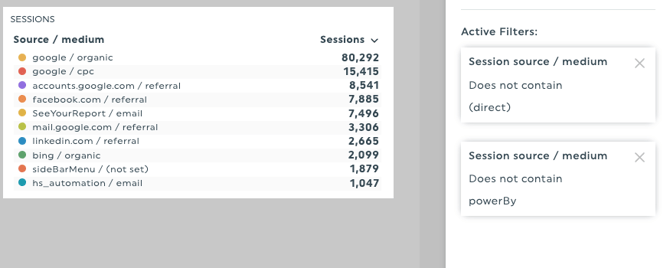
*Filters can be used with a Regex operator. Learn more.
Using “Session Medium” and “Session Default Channel Grouping” to Filter Traffic Channels
You can easily create widgets that display only Organic Search, Paid Search, Direct, Referral, or any other traffic channel by using the Session Medium or Session Default Channel Grouping dimensions in your widget filters. These filters allow you to isolate specific types of traffic while combining them with any metric or dimension.
1. Session Medium
Definition: The medium that initiated a session on your website or app.
This is the simplest way to filter traffic based on how the session was acquired (organic, cpc, referral, email, etc.).
Common values you may see (examples from GA4):
-
organic -
cpc -
referral -
email -
paid
How to filter with Session Medium
-
Open the widget filters.
-
Choose: Session Medium.
-
Enter the value you want to isolate.
-
Set filter operator to: contains.
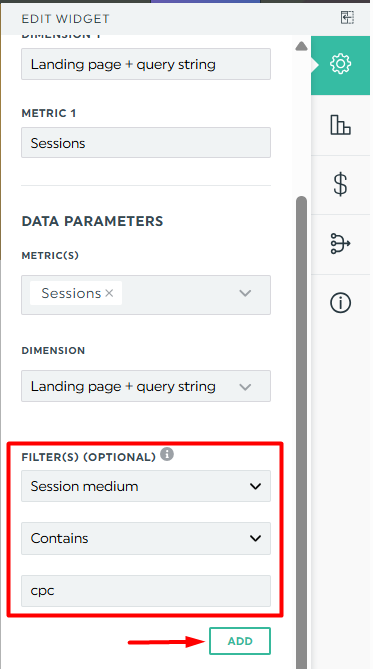
Examples
| Goal | Dimension | Filter operator | Value |
|---|---|---|---|
| Organic Search only | Session Medium | Contains | organic |
| Paid Search only | Session Medium | Contains | cpc |
| Referral traffic | Session Medium | Contains | referral |
2. Session Default Channel Grouping
Definition: The default GA4 channel grouping that initiated a session.
This is a higher-level categorization created automatically by Google Analytics.
You may see values like:
-
Organic Search
-
Paid Search
-
Direct
-
Referral
-
Email
-
Display
-
Organic Social
-
Paid Social
-
etc.
How to filter using Session Default Channel Grouping
-
Choose: Session Default Channel Grouping.
-
Enter the value exactly as shown in GA4 (e.g., “Organic Search”).
-
Set filter operator to : contains.
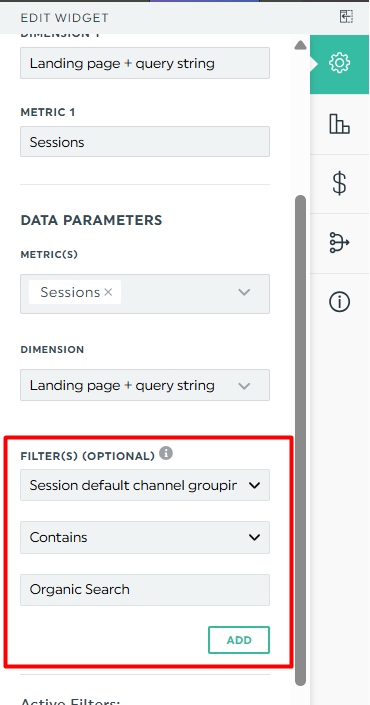
Examples
| Goal | Dimension | Filter operator | Value |
|---|---|---|---|
| Organic Search only | Session Default Channel Grouping | Contains | Organic Search |
| Paid Search only | Session Default Channel Grouping | Contains |
Paid Search |
| Direct traffic | Session Default Channel Grouping | Contains |
Direct |
| Email channel | Session Default Channel Grouping | Contains | Email |
If you have any questions regarding GA4 filters, please reach out to our Support Team.
What's next: