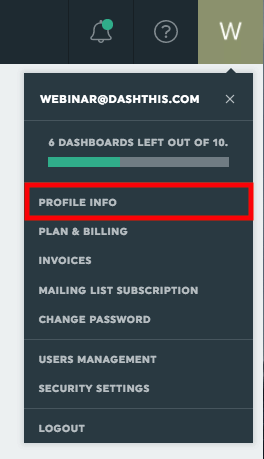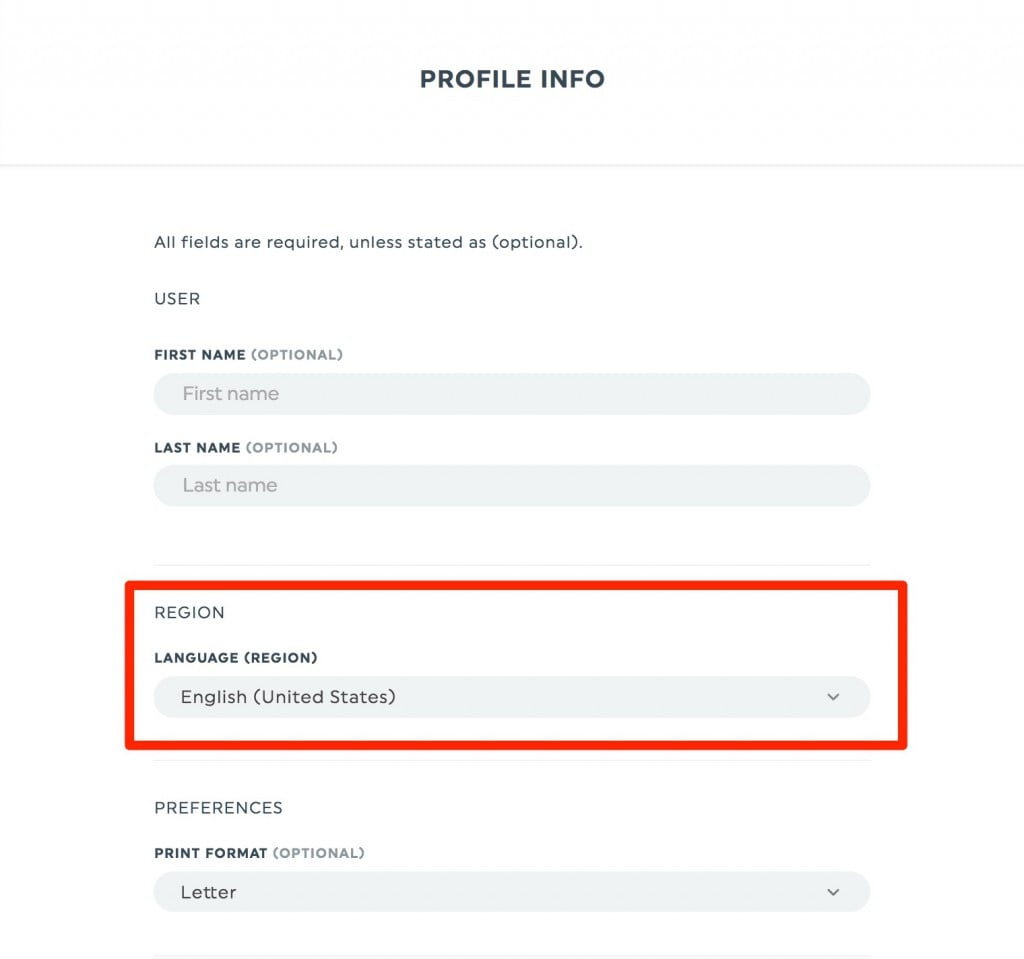How to change the language and currency of an account?
The Language-Currency of an account (and its dashboards, by extension) determines how the currency is displayed (not only the symbol itself, but if it’s located before or after the number), and also how the date and time are formatted.
For example, the “French (Canada) – $” Language-Currency displays the dollar sign one space after the number, and the date using the YYYY-MM-DD format.
One thing to note: it is not possible to change the Language-Currency of a single widget. The Language-Currency can only be changed on a dashboard or an account level.
How to change the language and currency of an account?
You can set the Language-Currency of your whole account by going into the Profile Info section, and by changing the Language-Currency option using the drop-down menu.
Note that setting the Language-Currency will not change for existing dashboards. It will only set the account Language-Currency by default, for new dashboards.
However, you can still choose a complete different Language-Currency of a new dashboard at its creation.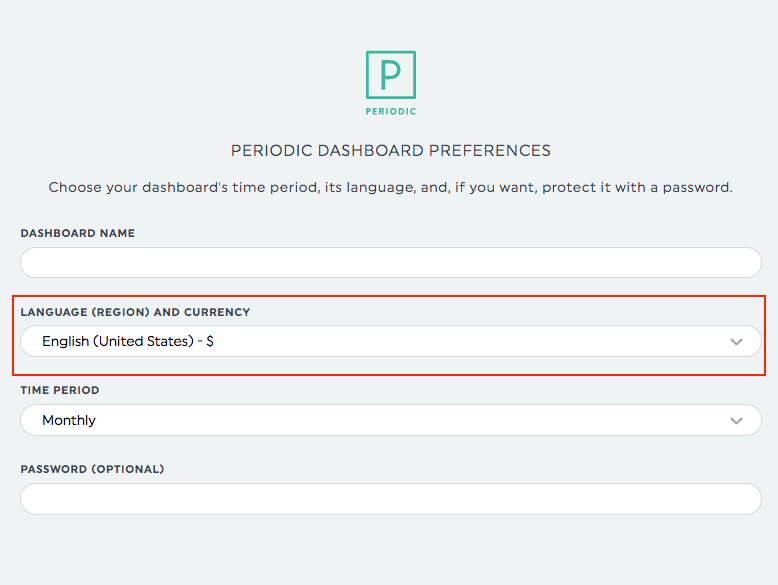
Change the Language (Region) of one or multiple existing dashboards
At the moment, this is not possible on your side. However, you can contact your product specialist with the dashboard name(s) and the new Language-Currency, and (s)he’ll see what we can do to accommodate you.
Dashboard Language
Not all Language-Currency options show a translated version of the dashboard. For some languages only, the text of some basic items will be translated.
Moreover, not all text elements have an available translation.
The « Previous Period » and « Edit » button texts, for example, are translated. But other texts (when editing a widget for example) are not.