- Help Center
- Integrations
- Marchex
-
Getting Started
-
Integrations
- Adform
- Ahrefs
- Bing Ads
- CallRail
- Campaign Monitor
- CSV
- Campaign Manager 360
- Facebook Ads
- Facebook Insights
- Google Ads
- Google Analytics 4
- Google My Business (Google Business Profile)
- Google Search Console
- Google Sheets
- HubSpot
- Instagram Insights
- Instagram Ads
- Keyword.com
- Klaviyo
- LinkedIn Ads
- LinkedIn Pages
- Mailchimp
- Marchex
- Moz
- Perfect Audience
- Search Ads 360
- SEMrush
- Shopify
- TikTok Ads
- Webceo
- Youtube
-
Dashboards
-
Widgets
-
Account
-
Got a question?
How to connect with Marchex
Marchex is a mobile advertising analytics tool that helps marketing agencies understand their call-tracking service behaviors.
Integrate Marchex into DashThis
Permissions: No permissions are required to connect Marchex to DashThis.
Step 1 - In DashThis, go to the integrations page and click on ADD + beside Marchex
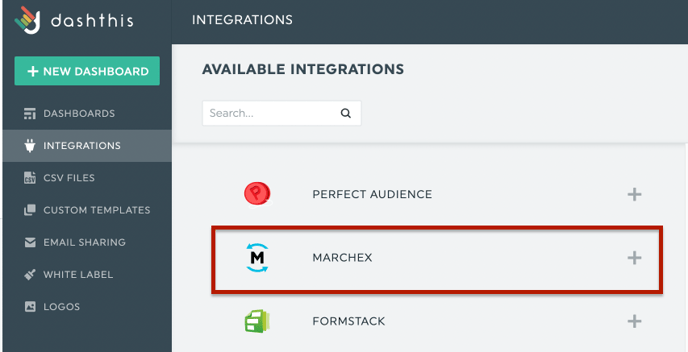
Step 2 - A blade will open for you to connect to your Marchex account. Enter your Marchex login and password credentials and click on Add.
Important: Marchex Edge is not available at this time
What's next:
Marchex metrics and dimensions
