- Help Center
- Integrations
- Perfect Audience
-
Getting Started
-
Integrations
- Ahrefs
- Bing Ads
- CallRail
- Campaign Monitor
- CSV
- Facebook Insights
- Google Ads
- Google Analytics 4
- Google Business Profile (formerly Google My Business)
- Google Search Console
- Google Sheets
- HubSpot
- Instagram Insights
- Keyword.com
- Klaviyo
- LinkedIn Ads
- LinkedIn Pages
- Mailchimp
- Meta Ads
- Moz
- Perfect Audience
- Pinterest Ads
- Pinterest Analytics
- Reddit Ads
- SEMrush
- TikTok Ads
- TikTok Organic
- Webceo
- Youtube
-
Dashboards
-
Widgets
-
Account
-
Got a question?
-
Other
How to connect with Perfect Audience
Perfect Audience (aquired by SharpSpring) allows partners to reach beyond email and their own websites to reinforce branding and messaging across the web. They help marketers bring back lost web visitors through Facebook ads and banner ads.
Permissions: In order to successfully connect Perfect Audience to DashThis, you can be the account administrator or a team member (both roles have the same access). Should you need more information on Perfect Audience user roles and permissions, please visit their help center.
Step 1 - Go to DashThis and click on the integrations page
Step 2 - Scroll down the list of available integrations and click on ADD + beside Perfect Audience
Step 3 - Enter your Perfect Audience e-mail address and password to connect to your account.
Should you need any assistance with Perfect Audience, please reach out to our Support Team 🤘
What's next:
Perfect Audience metrics and dimensions