What are flexible periods
The flexible period feature is available on all new and existing periodic dashboards. Once activated, it will allow you to easily modify your dashboard’s overall period as well as the period for individual widgets.
The flexible period feature can be toggled on a dashboard directly in the dashboard list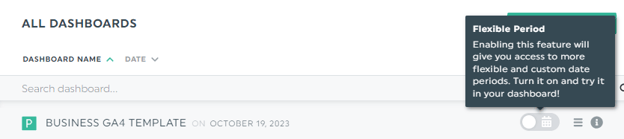
A new periodic dashboard can also be directly created with flexible periods enabled
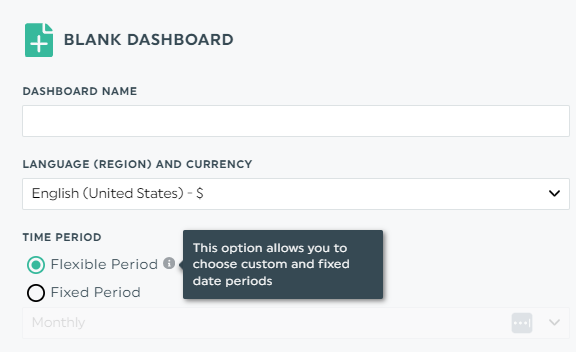
In your dashboard, clicking on the period will open the dashboard period menu, with the following options:
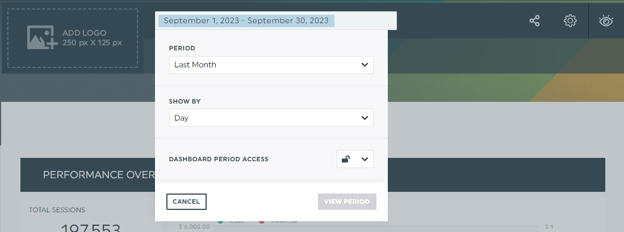
Period
The period menu will provide many preset periods to quickly change the data your dashboard is presenting
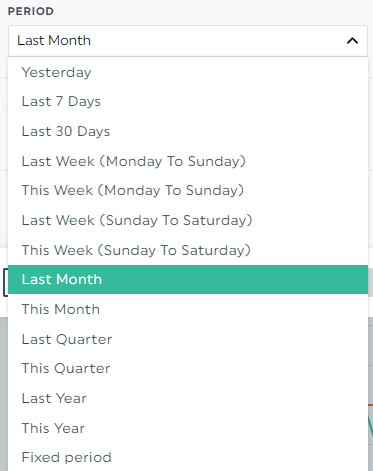
Important note about how periods work in DashThis
DashThis always uses the last completed day when determining which dates belong to “This” and “Last” periods. This ensures your reports never include incomplete or partial data.
Example:
If you are viewing your dashboard on December 1st, the last completed day is November 30th.
This means that:
-
“This month” will refer to November
-
“Last month” will refer to October
This logic also applies to Quarterly and Yearly periods. For instance, if you check your dashboard early in a new quarter or a new year, DashThis will still base the period on the last fully completed quarter or year.
If none of the preset options available are what you need, “fixed period” will allow you to manually select the period of your choice, using either the calendar or the editable date fields
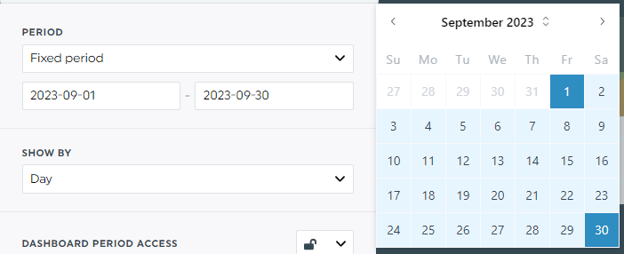
Show by
The show by menu will allow you to customize whether the information in relevant widgets is grouped by day, week or month. Do note that grouping by the same or larger increment than your dashboard period will make most widgets show a single point of data. For example, choosing a weekly period and showing by month. Inversely, showing data by day for periods of a year or more might lead to very long dashboard loading times, all the while being very difficult to parse for your client.
Dashboard period access
While this increased flexibility for period management is very useful, we understand that sometimes, you might not want the client to whom you are sending these reports to have that same access. By default, your client will have the same access to modify the period - though only for their viewing session. If you wish to prevent your client from viewing dates other than the ones on the report you share, simply change the dashboard period access to “restricted”
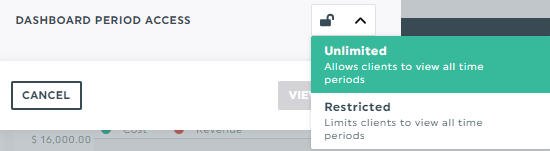
The dashboard period access can also be modified when sharing your dashboard through the different sharing options
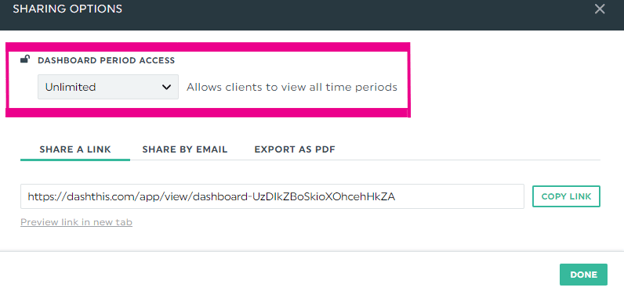
Set widget period
When flexible periods are active on a dashboard, you are also able to individually edit a widget’s period to be different from the one in the dashboard. All of your relevant widgets will have the “set widget period” option in the hover menu.
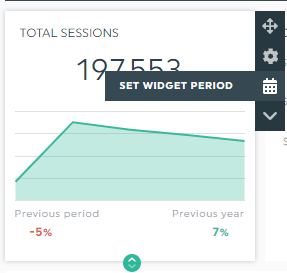
Opening the menu will allow you to set a widget’s period to be the same as the dashboard’s or its own distinct period. Choosing the distinct period will allow you to edit the same options as the dashboard - the period and by what period is that information grouped.
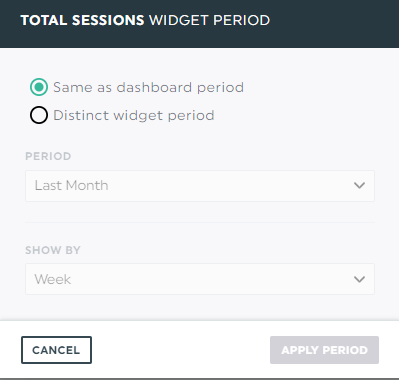
Widgets with distinct periods will be identified by a calendar icon in the left corner, which will provide the widget’s period when hovered.
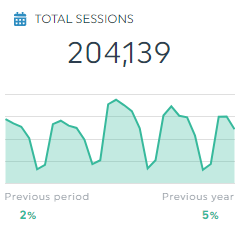
A widget’s distinct period is never able to be modified by your end client when viewing your reports.
Current limitations
CSV
The CSV integration is currently not supported with the flexible period feature.
If you enable flexible periods in a dashboard containing CSV widgets, those widgets will display an error state. Switching back to a regular periodic dashboard will restore the widgets as they were, with no data loss.
If you’d still like to use flexible periods, we recommend converting your CSV files to Google Sheets and using that integration instead, as it is fully compatible with the feature.
Static widgets
In dashboards using flexible periods, static widgets display only a single current value.
Editing a static widget will overwrite the existing comment, number, or annotation.
With flexible periods enabled, it’s not possible to navigate or view past comments.
If your dashboard already contains multiple past comments, you can disable the flexible period feature to review all previous comments by browsing past periods.
Modified widget behavior
Some widgets have been adjusted to better align with the flexible period model.
Widgets that previously used a different default period than the dashboard’s will now display data based on the dashboard’s selected period, unless they are explicitly set to use a custom widget period.
The widgets affected by this change include Historic and Year-over-Year widgets.
Partial-period comparisons
Currently, flexible periods don’t support “so far” comparisons.
For example, it’s not possible to compare November 1–5 with October 1–5.
When you use a flexible period, comparisons are always based on the entire previous period, not just the same number of completed days.
This means that if you select This month, your data will include all completed days of the current month and compare them to the full previous month.
This behavior applies to all displayed periods, including yearly, quarterly, and monthly.