How to display all ad types from my Google Ads campaigns in my DashThis report?
Google Ads allows you to create all kinds of campaigns resulting in very different ad types and formats, which are not displayed the same way in DashThis.
DashThis allows you to nicely display your Google ads in your dashboard and show exactly in your widgets how they appear in a real Google research or banner.
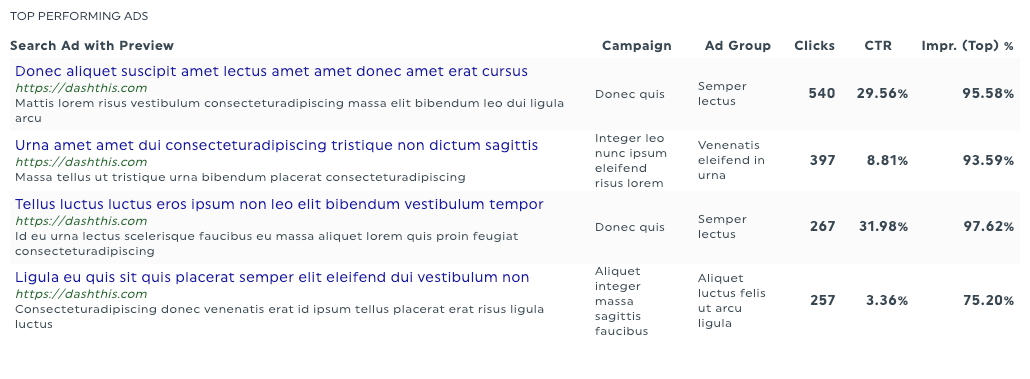
1- Choose the right dimension
There are two different dimensions available in DashThis to help you get this result.

Search Ad With Preview
- "Search Ad with Preview" allows you to show your Search Campaign ads for the following search ad types:
-
Responsive search ad
-
Expanded dynamic search ad
-
Expanded text ad
-
Standard text ad
- Call-only ads
-
- "Search Ad with Preview" also allows you to show your Shopping Campaign ads in your widget.

Display Ad With Image
- "Display Ad with Image" allows you to show your Display Campaign ads for the following display ad types:
- Display ad
- Responsive display ad
- Responsive ad
- Image ad
- Gmail ad
- HTML bundle zip ad*
*If your HTML ads have been created with an HTML5 format, you won't be able to see them in your DashThis widgets because this format is unsupported by the Google Ads' API.

2- Filter your campaign type data
When showing your Google Ads campaigns or ads, you can filter your widget's data to only show specific campaign types.
Simply add the "Campaign Advertising Channel" filter to your widget and specify the type of ads you want to show.

3- Limitations
- Video Campaign ads and the App ads are not yet supported by DashThis.
- If you notice that other ads results are not appearing, reach out to our support team to find out if the ad is supported in the API