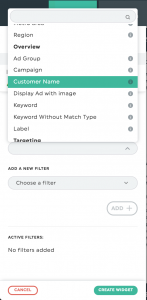How to create a master Google Ads dashboard with all my clients’ accounts?
You are managing several clients, but have trouble keeping up with the big picture? How about you create a master dashboard containing everything in a single view for all your Google Ads’ accounts?
- Start by adding all your Google Ads accounts in the Integration Manager of your DashThis account. If you use a Google Ads MCC account, then you only need to add this account, and all your data sources underneath will become available.
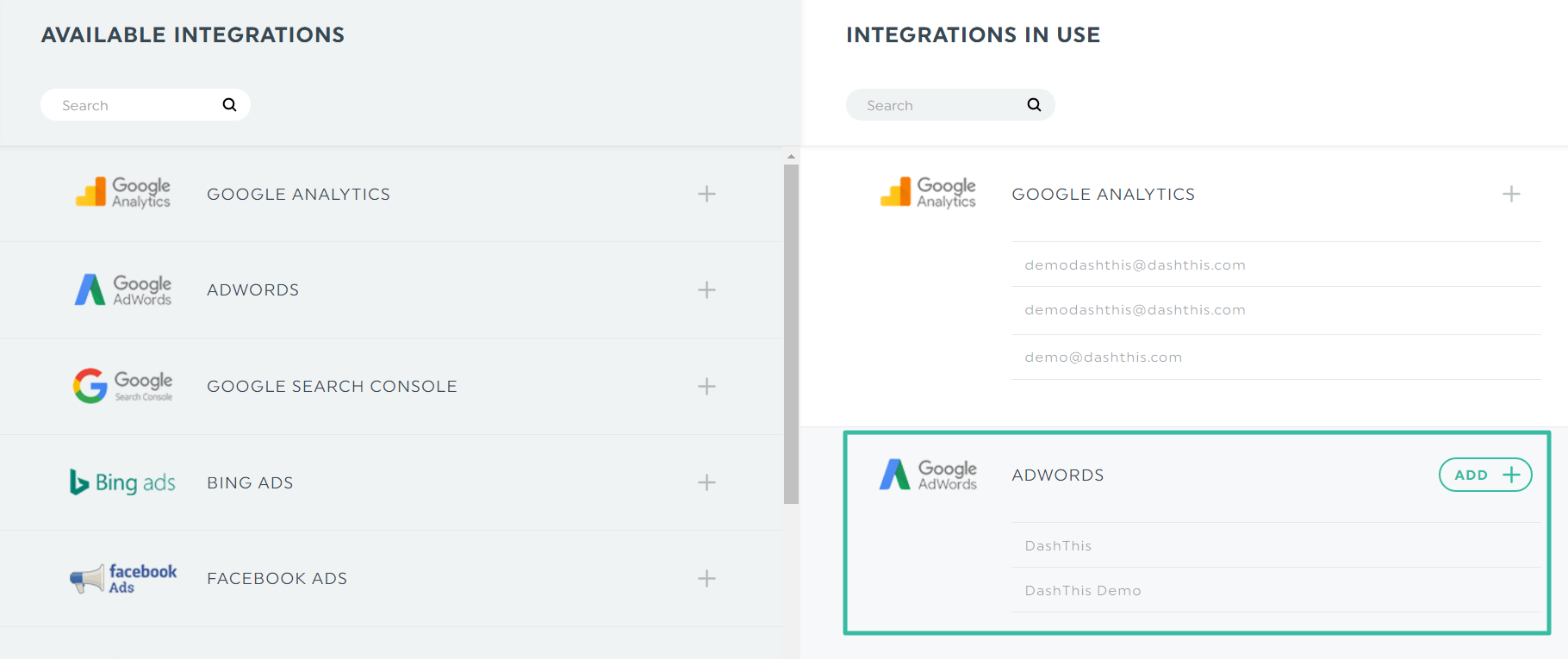
- Then, create a new dashboard and add all the required Google Ads data sources, corresponding to all your clients.
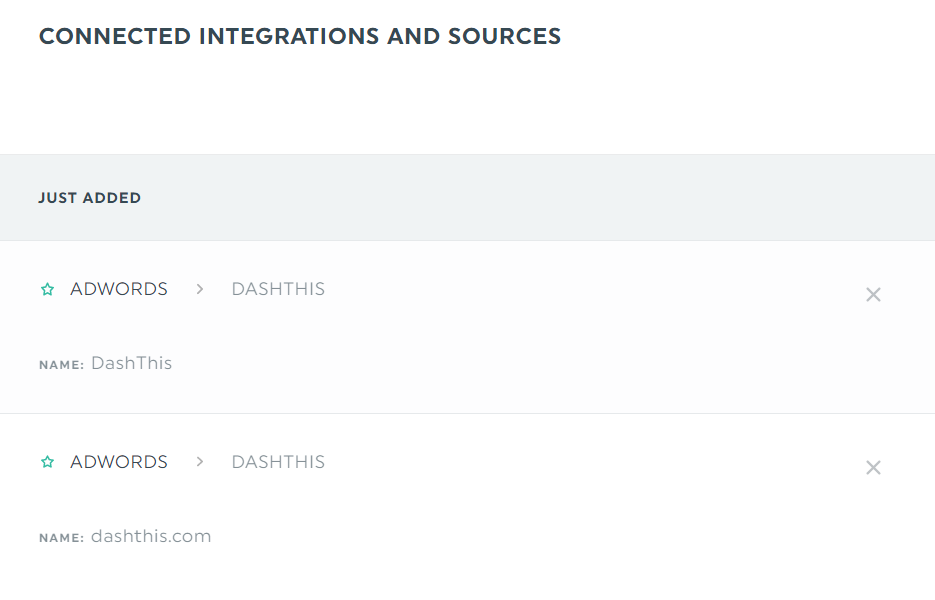
- When creating new widgets, you can aggregate all your clients’ data in the same widgets or create different ones. For more visibility on which data sources are used, we recommend you to create Custom Widgets and select the clients you want to include in your widgets.
- You can also use the dimension “Customer Name” in order to display all your clients in a List Widget and compare digital performance between them.