How to change data sources in my dashboard
It’s not possible to directly change a data source within individual widgets. However, there are four options available to update or replace a data source in your dashboard.
⚠️ Important:
-
There is currently no “mass edit” option to replace a data source across multiple dashboards at once.
-
If you delete a data source before recreating your widgets, the associated data will be permanently lost and your widgets will need to be rebuilt from scratch.
Option 1: Reconnect a data source that shows an error
If your old data source is in error within your dashboard, you can easily reconnect it to a new account.
-
Click on “Fix Error” in the dashboard.
-
Click “Reconnect”.
-
Log in with the new account that has access to the same data source.
-
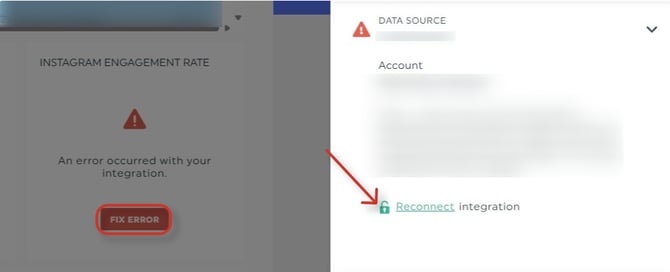
⚠️ Note: The new account must have access to the exact same data source (e.g., the same Google Analytics property, Facebook Page, etc.) in order to successfully replace it.
Once the connection is restored, your widgets will automatically update with data from the new account.
👉 Alternatively, you can move on to Option 2 below.
Option 2: Contact the DashThis Support Team
If your data source is connected under an old colleague’s account or needs to be replaced across multiple dashboards, our support team can take care of it for you.
Here’s what we’ll do:
-
We’ll manually set the old data source to error.
-
Once that’s done, you’ll be able to reconnect it using the new account.
-
The replacement will automatically apply to all affected dashboards.
💡 Please make sure to provide us with:
The old account (to be removed)
The new account (to be connected)
The list of affected dashboards
This method ensures that your dashboards stay consistent and no data or widget configuration is lost.
👉 Alternatively, if you prefer to make the change yourself — and you don’t have comment boxes, editable numbers, or other custom elements — you can move on to Option 3 below to do it autonomously.
Option 3: Clone your dashboard and replace the source
If you only need to replace a data source for one dashboard and it’s not in error, cloning is a quick solution.
-
Go to your dashboard list.
-
Click on “Clone” beside the dashboard you want to copy.
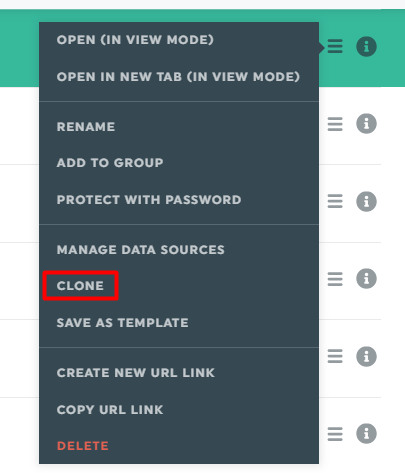
-
In the cloning window, select the new data source(s) to replace the existing ones.

-
Once done, click “Clone and open”.
Your new dashboard will open with the same layout and widgets, but connected to the new data source(s).
⚠️ Please note:
-
Comment boxes, static widgets, and the custom color theme will not be copied during the cloning process.
-
If you need these elements in your new dashboard, you’ll have to recreate them manually.
-
Do not delete your old data source before completing the clone, or you may lose your widgets and their data history.
Need help?
Contact our Support Team here 💪🏼