How to add notes and insights to my dashboard?
Creating a report aggregating all your data into one report is good. But adding notes and insights to it is even better and creates a story around your results.
There are two ways to add comments to your DashThis report.
1- The Comment Box
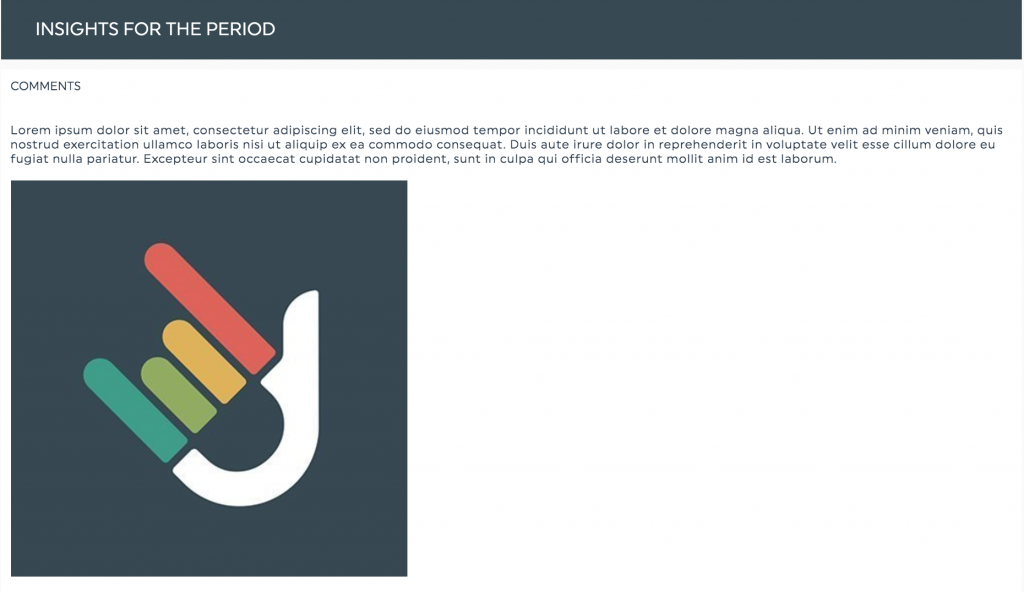
This widget allows you to add high-level insights to your dashboard.
You can use it to write a summary of your key results and the performance you're observing. The idea here is to add some value to your report and tell a story around your KPIs.
We usually recommend to write down your data analysis and the conclusions you made based on your results and in comparison to your objectives.
The comment box widget is also great to add images or screenshots from other tools you're using depending on your needs. Note that it's also possible to add a clickable URL link in your comment box.
Some of our customers also like to use the comment box as a glossary, writing down definitions of KPIs in order for their clients to better understand their digital performance.
To use the comment box, simply choose the "comments" widget from the static widgets dropdown menu in your dashboard editor.
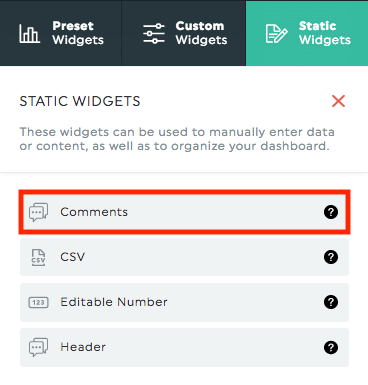
2- The note on widget
The note is very useful when you want to write additional information on a particular widget.
We usually recommend this option to explain specific trends of data, or to give more details about an unusual increase or drop in your data.
You can even indicate your objectives and goals for this particular KPI.
It can also be used as well as a glossary by writing down the definition of the KPI in your widget in order to make sure your client can understand their results.
To use the note, you simply need to hover your widget, and click on "Add Note" in your Widget Menu.

When a note is added in a widget, an orange icon will appear in the top-right corner of the widget in Viewer mode.
The viewer can click on it, and the note will appear on the right side of the screen in a separate panel.

If you’d like to get some advices or recommendations for your dashboard, you can use our AI Insights feature.