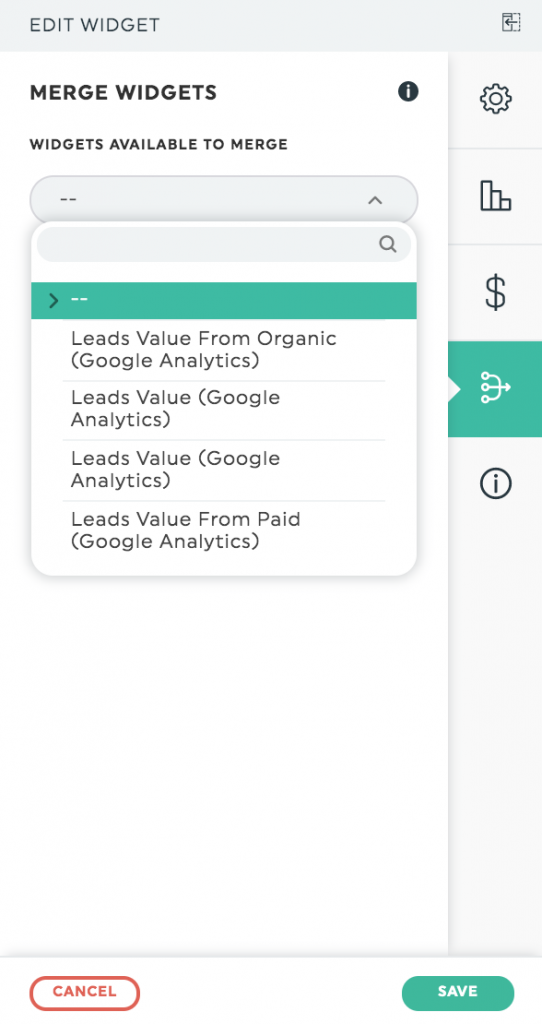How do I merge widgets?
If you are using different sources to display your digital marketing strategies, there is a chance that you may want to show reports that include the different sources together or combine the same source within one single widget. Both are possible!
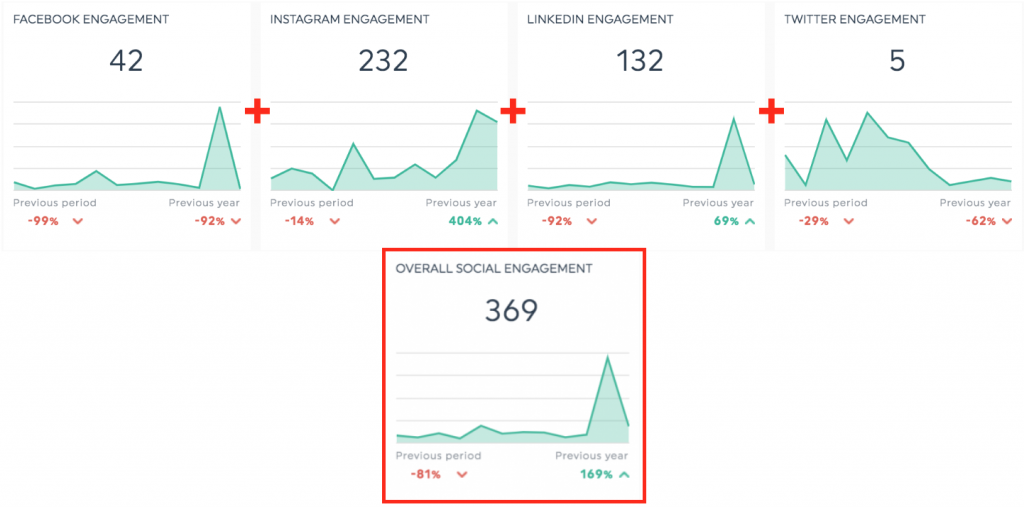
In order to get to the result above, you have the option to “merge widgets” within the edit widget option. This function will allow you to combine all sorts of data as long as the graph type and KPIs are compatible.
1- Why use the “Merge” function?
There are four scenarios where you may want to use the Merge function:
- To combine data coming from different integrations (ex. Cost from Google Ads + Cost from Bing Ads)
- Combine data coming from the same integration but different data sources (ex. Google Ads Cost for Client A + Google Ads Cost for Client B)
- Combine similar but not exactly the same data (ex. Google Ads Conversions + Google Ads Purchases)
- Combine data coming from a specific integration that can only contain one filter (ex. FB ads amount spent campaign name X + FB ads amount spent campaign name Y)
2- How to use the “Merge” function:
First, it is important to note that this feature is only available for compatible graph types and KPIs. This means that the widgets must have the same graph type (ex. historic with historic) and contain similar metrics (ex. Google Ads “Cost” and Facebook Ads “Amount Spent”; Facebook “Fans” and Instagram “Followers”, etc.)
- In your dashboard find the widget you want to merge and click “Edit Widget”. As a best practice, you should duplicate your widget as once this action is done you cannot unmerge widgets.
- Click on “Merge Widgets” in the settings menu
- A drop-down menu will appear and then you can select the widgets you want to merge. If they are compatible graphs/KPIs, you will be able to merge them.
- Select the right KPI you want to merge together and click on “Save”.
- This will result in only one widget out of the two you selected.
3- Notes
- If you want to merge more than two widgets, this is possible. You simply need to merge two widgets once at a time. So if you want to merge four widgets, you will need to do this in three actions. Also, if you have to merge multiple widgets, on the subsequent merges, you have to ensure that you always start from the "un-merged" widget.
- In order to be merged, the widgets need to use the same graph type (ex: historic & historic or simple number & simple number)
- Limitation: a CSV widget cannot be merged with a built-in integration widget. (Example: if you try to merge a CSV widget with a Google Ads widget, it will not work)
- A merge cannot be undone. If you want to keep the original widgets while merging, you will need to duplicate your unmerged widgets to keep one of them and merge the second one.
- Custom formulas and calculated KPIs are not available in DashThis at the moment.
- The characteristics of each widget (e.g., filters, metrics, dimensions) are preserved after the merge. However, they can’t be modified once the widgets are merged, so make sure to apply any filters or changes beforehand.
- When creating a merged widget with the CTR metric, the individual results are not simply added together. Instead, the CTR is recalculated based on the combined components of each source (Clicks/Impressions).
For example:
(Clicks 1 + Clicks 2) / (Impressions 1 + Impressions 2)
Need help?
Contact our Support Team here 💪🏼