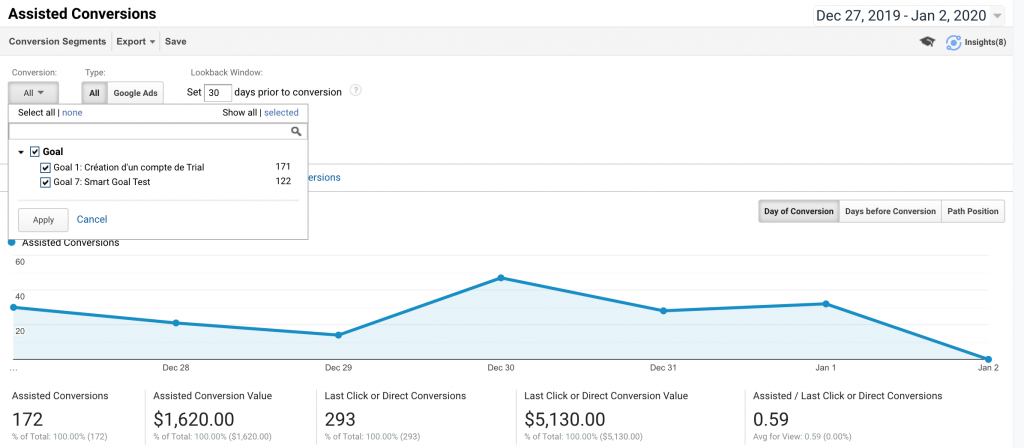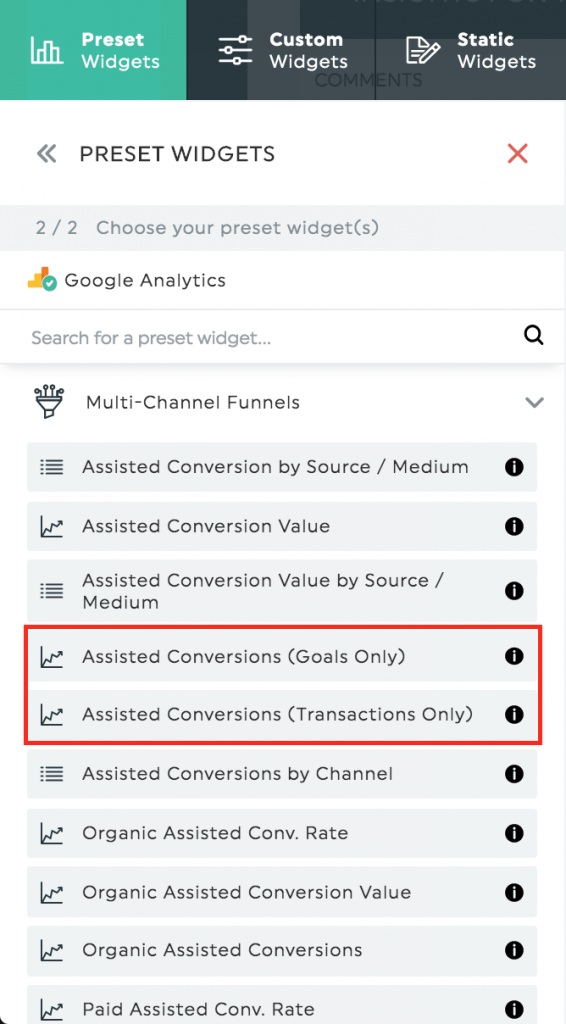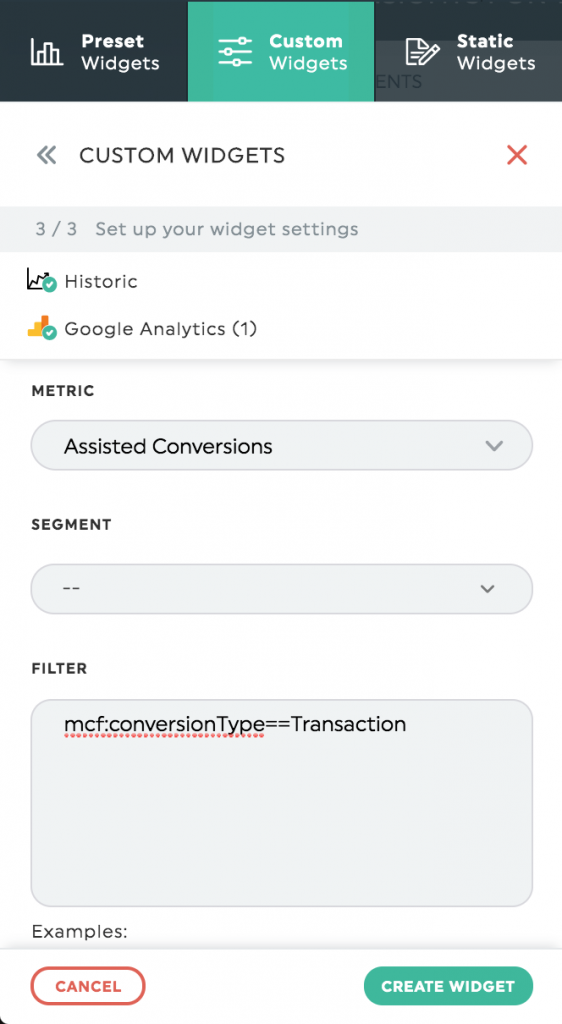- Help Center
- Integrations
- Google Analytics
-
Getting Started
-
Integrations
- Adform
- Ahrefs
- Bing Ads
- CallRail
- Campaign Monitor
- CSV
- Campaign Manager 360
- Facebook Ads
- Facebook Insights
- Google Ads
- Google Analytics
- GA4
- Google My Business
- Google Search Console
- Google Sheets
- HubSpot
- Instagram Insights
- Instagram Ads
- Keyword.com
- Klaviyo
- LinkedIn Ads
- LinkedIn Pages
- Mailchimp
- Marchex
- Moz
- Perfect Audience
- Search Ads 360
- SEMrush
- Shopify
- TikTok Ads
- Webceo
- Youtube
-
Dashboards
-
Widgets
-
Account
-
Got a question?
How to show separate KPIs for assisted goals and transactions in Google Analytics Multi-Channel Funnels?
When measuring assisted conversions in Google Analytics Multi-Channel Funnels, you have the ability to select for which goals or transactions you want to see your data. In order to replicate this in your DashThis dashboards, you have two choices.
You can either use the Preset Widgets KPIs we made for you, or create your own Custom Widgets and use filters.
Preset Widgets
You can use “Assisted Conversions (Goals only)” or “Assisted Conversions (Transactions only)” if you want to create your widgets quickly. These KPIs are already filtered either or Goals or Transactions.
You can find both KPIs under the Preset Widgets panel.
Custom Widgets
If you want to create your own widget in order to choose different settings, you can then create a Custom Widget.
Select the metric “Assisted Conversions” and add one of those two filters: “mcf:conversionType==Transaction” if you want to show only transactions or “mcf:conversionType==Goal” if you want to show only your goals completions.
By default, without filters, the “Assisted Conversions” metric will include both goal completions and transactions.