Data is the foundation of every single one of your dashboards. In order to import this information into DashThis, you first need to connect your data sources.
1 – Definitions
Before we go into the app, here are a few terms you’ll find and what they mean:
Integration: An integration is software, a platform, or an application that provides you with data. For example, Google Analytics 4, Facebook Ads, and Ahrefs are some of our available integrations. Have a look at our website to see all the integrations that we offer! 🚀
Authorization: An authorization is your account for a particular integration. It generally requires your credentials (email, ID, password, etc.), in order for DashThis to import the data. For example, our Google Ads and Google Analytics 4 integration will ask for your Google Account credentials, Facebook Ads and Facebook Insights will ask for your Facebook account credentials, and Moz will ask for your Moz Access ID.
Data source: The data source is the tiniest piece of information we’re able to access once you’ve connected an integration to DashThis. The data source allows us to get those big numbers to show in your widgets. You can connect multiple data sources in the same dashboard; however, depending on the integration you use, data sources will have different names, such as “accounts”, “views”, “pages”, or “websites”.
2 – Connect the integration
It’s now time to import your data!
Watch this short video to learn how to connect your integrations:
When you’re connected to your DashThis account, under the integration menu, choose the integration you want to connect and click Add.
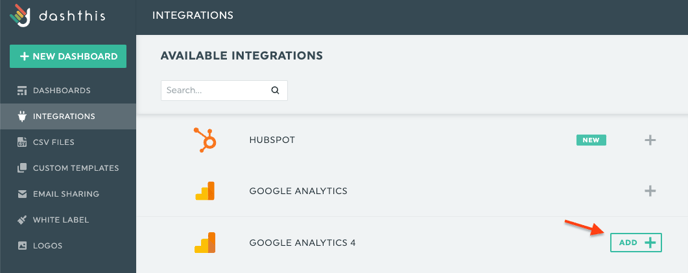
Depending on the integration, you’ll either
- be redirected to the integration website, where you can connect your account as usual.
- see a panel on the right side of the screen, where you can enter the required information.
For some integrations, such as Google Analytics 4, Mailchimp, Instagram, and Marchex, the process ends here: the integration automatically adds the data sources related to the account you just connected.
For other integrations, however, you need to manually add the data sources. But how do you know if there will be an extra step?
Under your connected integrations, if you see a pencil icon next to your account, then you need to manually add your data source:

When you click the pencil icon, a panel will appear on the right side of the screen. Enter the required information, and click Add client.
That’s it, you’re done!
Should you need any assistance with connecting any integration, please reach out to our Support Team 🤘
