How to change the date range of a dashboard?
The best way to do so is to clone your dashboard and modify the timeframe during the process. You will end up with the exact same dashboard, but with a different period. Let us show you.
1- In the Dashboard Manager, find the dashboard you want to modify.
2- Click on the icon menu and select the option “Clone”
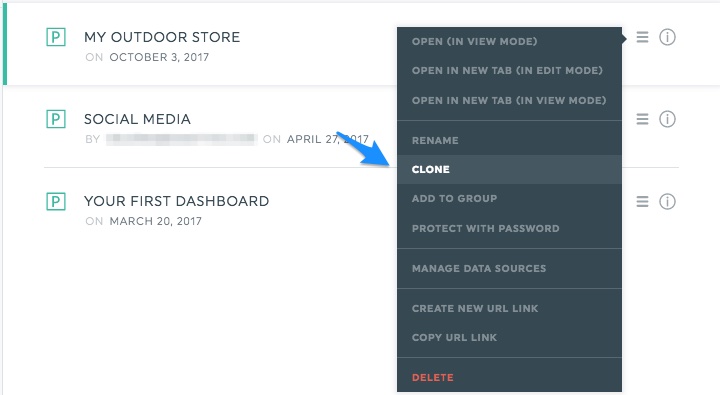
3- Choose the data sources you want to include in your dashboard and click “Save”
4- A section appears on the right side. This is where you can change the timeframe. Select the new period you want to measure.
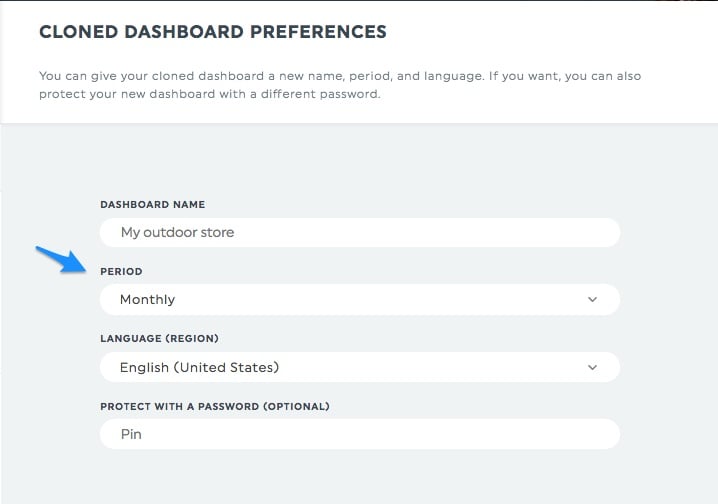
5- Click “Clone dashboard” and you’re done! You can find your dashboard with the new time period in the Dashboard Manager! It’ll have the exact same widgets, but the date, so the data, will be different.
Easy, eh?
💡 Tip: To keep the same dashboard and easily adjust its timeframe, try enabling the Flexible Period feature instead.
Learn more about flexible periods.
