How to add a data source to an already existing dashboard?
Did you know you can add a data source to an already existing dashboard…and it’s really easy!
While being in your dashboard, open the Dashboard Options menu and select Manage data sources.
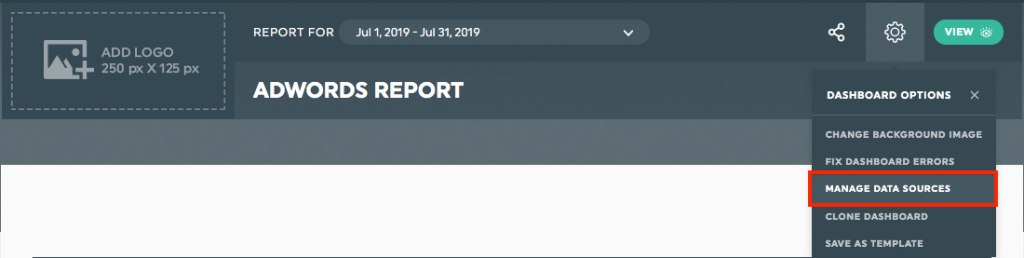
You can also do the same right from the Dashboard manager. Find the dashboard to which you want to add a new data source. Open its pop-up menu and select Manage data sources.
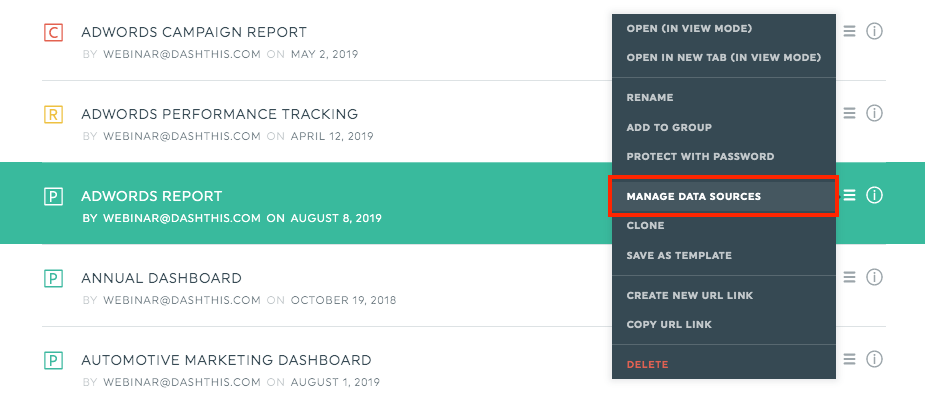
Either from the dashboard manager or directly from the dashboard, you will land on a page with the integrations connected to your account on the left, and the integrations already in use in your dashboard on the right.
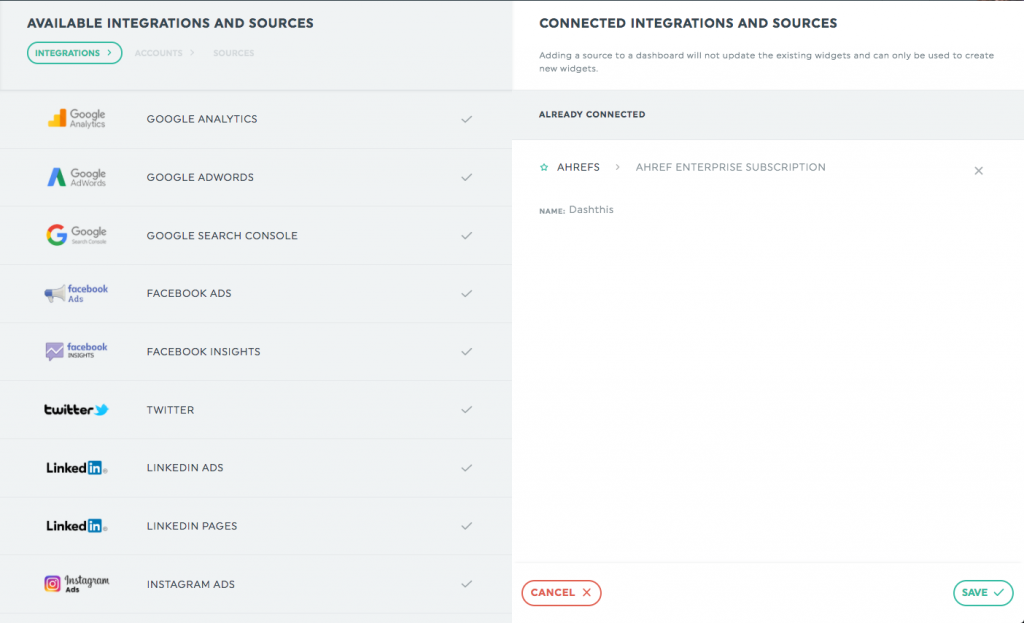
Choose the integrations and data sources you want to add to your dashboard and click Save.
We told you it was easy!
